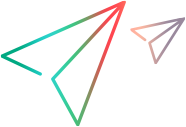Check out remote commuter licenses
Remote commuter licenses are useful when NV Test Manager cannot access the AutoPass License Server, for example, if the server port is not accessible.
When using remote commuter licenses, licenses are held by the AutoPass License Server and are checked out to the NV License Manager for use by your NV Test Manager machine.
A license is checked out for a specified number of days, at the end of which the license is automatically returned to the AutoPass License Server. You can return a license early, if desired, following the instructions below.
Example: Alex needs a license for NV Test Manager, but cannot access the AutoPass License Server. So, Alex asks her colleague, Sarah, who has access to the AutoPass License Server, to generate a remote commuter license.
Using the license request file received from Alex, Sarah generates and downloads a remote commuter license file and emails the license file to Alex. Alex then uploads the license file to the NV License Manager, checking out the license for NV Test Manager.
Check out a remote commuter license
-
Determine the required number of emulation flows before you get started. You need to enter this number when generating the license in step 5, below.
-
Open the NV License Manager on the machine that needs to check out a license. For details, see Open the NV License Manager.
-
Click Check out remote license.
-
Generate and download the license request file from the NV License Manager.
-
Generate and download a remote commuter license from the AutoPass License Server. For details, see the AutoPass documentation.
If someone else is generating the remote commuter license for you, give the license request file generated in step 4 to that person. Then you, or the person generating the remote commuter license for you, must:
-
Log on to the AutoPass License Server.
-
Select Remote Commuter > Remote Commuter Check Out.
-
In the Remote Commuter Check Out screen, browse to and select the license request file and click Check Out.
-
In the screen that opens, select all of the feature check boxes and do one of the following to receive the license file:
-
Download the file by clicking Download <file name>.
-
Enter an email address and click Send Email using AutoPass's built-in email feature.
-
-
-
After you receive the license file, open the NV License Manager, if closed, and browse to the Check out Remote Commuter license screen.
-
Upload the generated license file to the NV License Manager, as follows:
- Browse to and select the license file.
- Click Update.
The license is checked out.
Return a remote commuter license
-
Open the NV License Manager on the machine that needs to return a license. For details, see Open the NV License Manager.
-
Click Check in remote license and approve the check-in in the confirmation message. The license is removed from the NV License Manager and a license file is downloaded to your computer.
-
Return the license file to the AutoPass License Server. For details, see the AutoPass documentation.
If someone else is generating the remote commuter license for you, give the license request file generated in step 2 to that person. Then you, or the person returning the remote commuter license for you, must:
-
Log on to the AutoPass License Server.
-
Select Remote Commuter > Remote Commuter Check In.
-
In the Remote Commuter Check In screen, browse to and select the license request file and click Check In. A validation screen opens confirming that the license was returned to the AutoPass License Server successfully.
-
 See also:
See also: