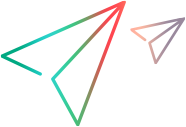Extract virtual location parameters from the NV Global Library
Import the network profile parameters from the NV Global Library.
Note:
-
To access the full NV Global Library, you must have an active support contract for your product. For more information, contact your customer support.
-
From the next release in early 2024, support will be removed for the NV Global Library (GL) service from all LoadRunner Professional, LoadRunner Enterprise, and Network Virtualization versions and products.
NV Global Library
The NV Global Library contains extensive real-world network-related data that helps you to define the parameters of a virtual location. You supply a number of input parameters to the library, and the library returns parameters that define the virtual location.
Note: To access the full set of geographic locations in the NV Global Library, you must be connected to the internet and be licensed to access the NV Global Library. If either of these two conditions is not met, then you will have access to a limited set of geographic locations.
After you extract the parameters for a virtual location profile, you can configure various runtime settings for the virtual location. For details, see Specify virtual location runtime settings.
How to extract virtual location parameters from the NV Global Library
- In the LoadRunner Professional Controller or LoadRunner Enterprise, create a new virtual location, and then open the virtual location in the Virtual Location Editor. For details, see Add and configure virtual locations.
- Click Global Library.
-
Specify the NV Profile and the Server Location. These locations are typically the cities or states in which the client and server are located.
Note: To access the full set of geographic locations in the NV Global Library, you must be connected to the internet and be licensed to access the NV Global Library. If either of these two conditions is not met, then you will have access to a limited set of geographic locations.
- Click the Next button.
-
Specify the network conditions for the connection between the client and server:
- Technology. The technology on which the network is based.
- Carrier. The carrier that operates the network.
- Time. Specifies if the network communication occurs during business hours or outside of business hours.
- Communication Quality. The quality of the connection.
Note: The editor displays only those options that are available for the network client and server locations that you specified.
 Next steps:
Next steps:
- Configure runtime settings. For details, see Specify virtual location runtime settings.