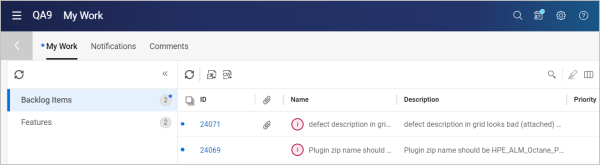My Work
Track and update your assigned work with a personal to-do list in the My Work module.
Overview
The My Work module contains the following tabs:
| Tab | Description |
|---|---|
| My Work |
Contains the following:
|
| Notifications |
Contains the following:
|
| Comments | Contains comments in which you are mentioned. |
| Other Workspaces | If you are assigned to other workspaces, items assigned to you in those workspaces are listed here. Click an item to open it within its parent workspace. |
A notification dot indicates new items in tabs and entities. The new items in the grid are also marked with a notification dot.
Tip: In supported modules, you can filter your view by the In my work field to only show items that are included in My Work.
Work on items assigned to you
Work items are grouped by item types, such as backlog items, tasks, and test runs.
To work on items assigned to you:
-
Click the My Work button
 in the top banner. The My Work module opens to the My Work tab.
in the top banner. The My Work module opens to the My Work tab. -
Expand the side pane to select an item type. Your items are listed in the main pane.
-
Use the toolbar to filter and group the item list. You can use both quick filters and advanced filters. For details, see Filters.
-
Select one or more entities and perform an action:
Action Method Add comments and tags In the Preview
 sidebar, add comments, a description, and tags.
sidebar, add comments, a description, and tags.Change a phase In the Preview
 sidebar, change the phase.
sidebar, change the phase.Open the Details Click the item's ID to open its Details tab. Remove an item Click Dismiss in the toolbar to remove the item from My Work. Mark as unread Click Mark as unread to restore the item's notification dot. Send an email Select More > Send by Email to send the selected items. If you have multiple items selected, they are sent in separate emails.
Create a link Select More > Copy link to create a link to a selected item.
Export the selection Select More > Export to Excel or Export to CSV to export the selected items.
Follow Select More > Follow to follow the selected items. When you follow an item, you receive a notification whenever something is changed in that item.
Add other items to My Work
By default, the My Work tab includes items already assigned to you. This section describes how to add more items to the My Work list for yourself and other stakeholders.
To add items to your My Work module:
For supported entities, right-click an item and select Add to My Work.
To add items to My Work for other stakeholders:
Create a new rule that uses the action Add to stakeholder's My Work area. For example, items can be added to My Work of code reviewer. For details on creating rules, see Business rules.