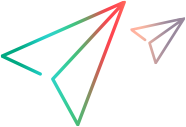Search
Use a global search box to find any item in your workspace across all modules, or search in the context of a grid or a tree.
Perform a global search
Use the global search to find an item in any area of your current ALM Octane workspace. The following fields are searchable: ID, Name, Description.
When you use the global search, suggestions appear based on your previous searches.
To perform a global search:
-
Click the search button in the ALM Octane top banner.

Tip: You can also use the following keyboard shortcuts:
- Windows: Ctrl+Alt+E
- macOS: Cmd+Alt+E
-
Enter a search term:
- Type in text. For guidelines, see Search terms.
-
Start typing an item's ID, name, or description.
You can click the menu button to limit your search to one or more specific item types.
From the search results, click an item's ID to open the item. To view all search results of a specific item type, click the item type.
- Paste a link to an item that you received by email. The item will open immediately.
Tip: Use this method to avoid opening parallel instances of ALM Octane in multiple tabs.
-
To include user-defined fields that were marked by your admin as searchable, expand the global search menu in the left corner of the Search box. Scroll down and toggle the Include Searchable Fields option to ON.
The following guidelines apply:
-
The fields can only be searchable if they were enabled by your admin. For details, see Custom fields.
-
Once your admin has enabled the search, the data must be indexed. As a result, search results for those fields will not be available immediately.
-
Search terms
The section describes the search behavior.
Special characters
Certain special characters are indexed by default, indicating that they are part of a word. If the text you want to find includes an indexed special character, you can include it in your search term as part of the text.
Other special characters are not indexed by default, and are treated as a space (word break).
-
Indexed special characters: :.~@#£€$¢¥§%°^()-_{}[]<>.
-
Non-indexed special characters: `’!&+=|/:;”,?*\
For example, to search for [CPE], since the square bracket "[" is indexed, you need to use one of the following terms: [cpe, or ?cpe, or *cpe. The term cpe alone will not return the desired result.
Wildcards
You can use wildcard symbols in your search terms.
-
To search for any part of a word, use the asterisk * wildcard notation.
-
To search for any single character, use the question mark (?) notation.
For example, to find the word "defect" you can use ??fec, *fec, but not fec on its own, since the wildcard options indicate that there are other characters before fec. You do not need to include the remaining characters of the searched word. In the above example, you do not need to include the "t" , the final letter of "defect", in your search.
Note: By default, wildcard symbols are not indexed; they can only function as wildcards, and not as part of the text you want to find.
Search in context of a grid or tree
You can find an item in the context of a grid or a tree.
In the search box above the grid or tree, type a search entry.
| Tree search | ALM Octane suggests matching items from the tree. Click a result to highlight it in the tree and open its details. |
| Grid search | ALM Octane lists matching items in the grid. The results are based on the filter applied to the grid. Grid search is not available when the grid is grouped. |
Note: The purpose of the context search is not to display a full set of results, but to quickly search for a small number of items. If you need full results, use the regular name field filter with an asterisk wildcard character at the beginning of the filtered sub-string.