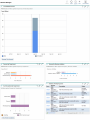Monitor and analyze requests
Demand Management includes a predefined set of reports and portlets that help you monitor and analyze your requests.
Use the Demand Manger page
Demand Management comes with a preconfigured Demand Manager page that displays a default set of portlets for demand managers to track the request information.
For information about how to add the preconfigured Demand Manager page to your PPM Dashboard, see Add private dashboard pages.
You can display additional demand-related portlets on the page, and customize the data that each portlet displays, according to your needs.
Portlets on the Demand Manager page
The Demand Manager page displays the following portlets by default.
Tip: For information about how to personalize these portlets, see Edit portlet preferences.
| Portlet | Description |
|---|---|
| Consolidated Demand |
The Consolidated Demand portlet provides a graphical overview of the demand placed on your organization. You can drill down on a section of the graph to schedule demand categories to be satisfied, reject demand, and select filters for data displayed. To display descriptions of all the filter fields that you can use to configure for the Consolidated Demand portlet, in the top right corner of the portlet, click the Help icon. |
| Demand by Department |
The Demand by Department portlet provides a graphical summary view of different areas of demand. You can customize the portlet to display demand information based on department, demand type, or priority. You can also configure the portlet to display the grouped information based on number of demand entries within a specific grouping (count) or the consolidated effort of the grouped demand. To display descriptions of all the filter fields that you can configure for the Demand by Department portlet, in the top right corner of the portlet, click the Help icon. |
| Demand by Business Initiative |
The Demand by Business Initiative portlet provides a graphical view of different aspects of demand. This portlet provides a summary in which demand can be grouped by department, demand type, or priority. You can also customize this portlet to display the grouped information based on the number of demand entries within a specific grouping (count) or the consolidated effort of the grouped demand. To display descriptions of all the filter fields that you can configure for the Demand by Business Initiative portlet, in the top right corner of the portlet, click the Help icon. |
| SLA Exceptions by Department |
The SLA Exceptions by Department portlet displays a bar chart of all open demand under service level agreements (SLA). The SLAs are configured using request type rules. The portlet displays the active SLAs related to demand, highlighting the violations in red. To see a list of the violating requests, click View These Exceptions. You can personalize the SLA information displayed in this portlet by filtering demand based on department, application, or demand type. To display descriptions of all the filter fields that you can configure for the SLA Exceptions by Department portlet, in the top right corner of the portlet, click the Help button. |
| Initiatives Pending Approval |
The Initiatives Pending Approval portlet displays general information about PPM requests, including request description and status. This portlet can be filtered for the same request criteria as the Request List portlet, but displays more detailed request information. You can personalize this portlet to display the same information displayed in the Request List portlet, but in more detail. To display descriptions of all the filter fields that you can configure for the Initiatives Pending Approval portlet, in the top right corner of the portlet, click the Help button. |
Use request dashboard
The Dashboard section (tab) lists a set of preconfigured portlets to collectively display request information. From the request dashboard, you can drill down on displayed data to view more details as well as export the data for analysis or sharing.
The request Dashboard section (tab) is available when the Enable Request Dashboard toggle is turned on in the request type setting page. For details, see Set up request layout.
Use Demand Management reports to monitor requests
Demand Management includes a predefined set of reports. You can generate these reports at any time to monitor request activity if you have the System: Submit Report access grant. For details, see Demand Management Reports and Run reports.
Demand-related portlets
The following table lists the demand-related portlets that you can add to your PPM Dashboard pages, including the preconfigured Demand Manager page to present request information to suit your needs.
Tip: By default, Java and builder portlets of the Requests category do not display the total number of records for better system performance. To show total number in these portlets, on the Edit Preferences page for each portlet, select the Show Total Number of Records check box .
|
Portlet |
Description |
|---|---|
|
Assignment Queue |
Provides a customizable view of the demand that has not yet been assigned to a resource. Use this portlet to assign a resource to a request. |
|
Consolidated Demand |
Displays a bar graph that provides a graphical overview of the demand placed on an organization. Drill-down functionality lets users view details about the requests represented. |
|
Demand by Category |
Provides graphical summary view into different aspects of demand. You can organize the information displayed in the portlet based on department, demand type, priority value, and so on. You can also organize the displayed information based on the number of demand entries within a specific grouping (count) or the consolidated effort of the grouped demand. |
|
Demand List |
Provides a personalized list of the demand placed on an organization or resource. |
|
Issue List |
Lists open issues associated with demands. |
|
My Requests |
Displays all requests created by or assigned to the user, and which are at a workflow step that the user can act on. This portlet provides a view of the most pressing requests. By default, the portlet displays all requests (with a current active step) created by or assigned to the user, so that the user can see the information without having to customize the portlet. |
|
Open Requests by Priority |
Displays a graphical view of the number of open requests, grouped by assigned priority value. Use this portlet to help you visualize and group open issues. |
|
Request Activity |
Displays general activity information such as the number of requests opened and closed during the previous two weeks, and the number of open requests. This portlet provides visibility into high traffic request types as well as the groups or users assigned to address them. |
|
Request List |
Displays general request information, including description and status. You can click the Req# link to open the detail page for the corresponding request. If you configure the portlet to display the following columns (for requests such as for request types such as PFM - Asset, PFM - Proposal, PFM - Project, and Project Details), and you have the permissions required, you can click the values in these, which are also links to their corresponding entities in PPM:
The drill-down functionality in this portlet is security-based. If you do not have View, Edit, View All, and Edit All access grants for an entity, its values will not be displayed as links. |
|
Request References |
Lists the references attached to request based on filters such as reference type, relationship, and the time period the references were added. |
|
Request Summary |
Displays information about groups of requests, including assigned priority, request type, and the total number of requests in each category. You can drill down on any request or request group. |
|
Request Summary Bar Chart |
Displays a bar chart that lets you see rolled up information about selected requests. To see the list of requests that a bar represents, click the bar. |
|
Request Summary Pie Chart |
Displays a pie chart that presents rolled up information about requests that you select. To see the list of requests that a pie wedge represents, click the wedge. |
|
SLA Exception Roll Up |
Provides a graphical display (bar chart) of all open demand under active service level agreements (SLA). The SLAs are configured using request type rules. According to your information needs, you can group the SLA information based on department, application, demand type, and other criteria. Violations are highlighted in red. To see a list of violating requests, click View These Exceptions. |
 See also:
See also: