Inspect chain runs in reviews
You can examine plugin findings and the chain run state in the review where the chain ran. For chains with dependencies, you can also inspect security issues found in third-party files.
Chain run states
On the review pages, you can inspect the health of chains that ran on a review.
The state of each chain run and each plugin step in a chain is indicated visually using the following icons:
| Icon | Description |
|---|---|
|
|
The chain run / plugin step was successful. |
|
|
The chain run / plugin step completed but failed. |
|
|
The chain run / plugins step completed but is unstable. |
|
|
The chain run / plugin step is in progress. |

|
The chain run / plugin step has not started. |
|
|
The chain run / plugin step was abandoned. |
|
|
The chain run / plugin step was stopped or terminated. |
Inspect chain runs
Open a review to examine plugin results in the chains associated with the review.
To inspect chain runs and plugin results:
- On the top navigation bar, select a space from the spaces list.
-
To restrict the scope of the search, drill down to open the relevant product, Git repository, or stream/branch.
-
On the sidebar, select Reviews.
-
From the review list, open a review.
-
To view the history of chains that ran on the review, select the Chain Runs tab.
-
Expand the relevant chain run. The state of each plugin is indicated by an icon. For details, see Chain run states.
Expand a plugin to view its measurements and findings. Some plugins may include a link to a web page with more details.
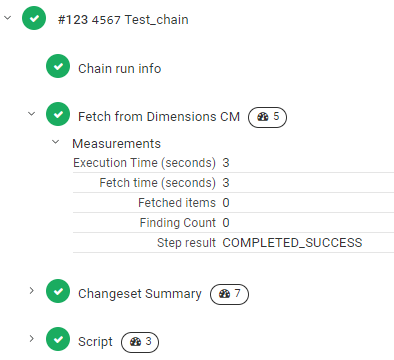
-
To view more information about the chain run, click the chain run link. For details, see View chain runs.
-
To open the associated changeset, click the changeset ID, for example, 4567. For details, see View changesets.
-
If a chain has third-party dependencies, select the Dependency Vulnerabilities tab to view security issues found in third-party files.
For details on how vulnerabilities are identified, see Detect dependency vulnerabilities.
-
To view a list of files in the review and the changes made to the files, select the Changes tab. For details, see Browse files in reviews.
 See also:
See also:










