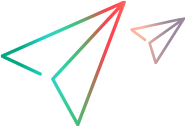View details in reviews
This topic provides a summary of the review page structure and content, and describes how you can view and filter information in reviews and pull requests.
Open a review
Each review page contains a brief summary of the review or pull request, including the review's ID and title, the associated product and stream/branch, and the review's current state, for example, In Review or Approved.
To open a review:
-
On the top navigation bar, select a space from the spaces list.
-
(Optional) To restrict the scope of reviews, drill down to open the relevant product, Git repository, or stream/branch.
-
On the sidebar, select Reviews.
-
From the review list, open a review or pull request.
-
On the review or pull request page, switch between the tabs to view the details:
Tab Description Conversation When you open a review, the Conversation tab is displayed by default. For details on changing the display defaults, see Customize changeset and review pages.
The left pane of the Conversation tab includes these sections:
-
Description. Displays the review's description.
-
Requests. Lists requests related to the review. For details, see Requests.
-
Merge target. Displays the target stream/branch into which the review will be merged. Indicates whether conflicts exist between the source and target branches.
-
Code owners. Includes information about the code owners and approvers of the review. For details about the codeowners file, see Define code owners.
- Related reviews. Displays reviews and pull requests associated with the same requests.
-
Checklist. Displays the checklist enabled for the stream/branch, if any. For details, see Configure how reviews are created.
-
Activity. Displays recent activity on the review. For details, see Activity.
The right pane of the Conversation tab includes these sections:
-
Merged. If a review has been merged, displays the merge message with links to the target stream/branch and changeset.
-
Chains. Displays a summary of the chains state, for example, Chains have completed successfully.
-
Unit tests. Displays a summary of unit tests in chains that ran on the review. If no unit tests ran, this section is not displayed.
-
Tags. Displays tags assigned to a review.
-
Reviewers. Lists the lead and optional reviewers.
-
Author. Displays the review owner.
Commits Displays a list of all commits that make up the review. Changes Displays a list of files in the review, and the changes made to the files. For details, see Browse files in reviews.
Tip: In the Changes tab, you can create a shareable link to a review page by clicking the Get URL to this view
 button in the toolbar.
button in the toolbar.Chain Runs Displays the results of chains that ran on the changesets. For details, see Inspect chain runs in reviews.
Provides links to the changesets associated with the review. Multiple changesets are associated with a review if users have made several deliveries to a stream using the same request.
Dependency Vulnerabilities For chains with dependencies, displays security issues found in third-party files. For details, see Inspect chain runs in reviews. Tip: Use keyboard shortcuts to navigate around a review page. For details, see Keyboard shortcuts.
-
Activity
The recent activity on the review is displayed in the Activity section. It includes the following events:
- The delivery that created the review.
- The chains that ran on the review.
You can use filters to refine the displayed results. For example, you can choose to view only those events that have comments needing resolution or comments requiring assistance.
Each chain run summary includes a brief report on plugin results. It also provides links to the chain run page and the associated changeset page:

To view plugin results, click Show details next to the plugin.
Requests
Related requests are displayed in the Requests section, and a summary of the first request is expanded.
Click a request's title to open the request's page. External requests open in a new window in the relevant request provider instance.
You can relate a different request or remove the relationship to an existing request.
 See also:
See also: