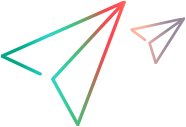Create a what-if scenario
A what-if analysis scenario is a simulated situation that you use for experiment. In a what-if scenario, you can see what would happen if you invest a defined budget and resources on different portfolios of contents. This section describes how to create and manage a what-if scenario for a portfolio.
Create a what-if scenario
Create a what-if scenario or copy from an existing one.
Prerequisites:
- At least one what-if template is created and published. For details, see What-if layout template status.
- The portfolio type used by the portfolio is selected in the Used in field of the published what-if layout template. For details, see What-if layout template settings.
To create a what-if scenario for a portfolio:
-
From the main menu, select Portfolio & Strategy > Portfolio Management.
- In the upper-right corner, click the What-if Analysis button
 .
. - On the What-if Analysis page, click Add.
-
In the Add Scenario dialog box, complete the following fields:
Field Details Name Provide a unique name for the scenario. Scenario Create for From the drop-down list, select the target portfolio for which you want to perform what-if analysis.
-
Click Done.
A scenario is created for the selected portfolio, with the portfolio content included in the scenario. After the creation of the scenario, updates made to the portfolio are automatically synced to the scenario by default. You can choose to manually sync the updates based on your needs. For details, see Sync portfolio updates to scenarios.
-
On the What-if Analysis page, select the scenario to copy and click the Copy button
 .
. -
In the Copy Scenario dialog box, provide a name for the copied scenario and click Done.
The copied scenario is created for the same portfolio, with all configurations duplicated. You can then make any necessary changes.
Set scenario time range
When you create a new scenario, it reflects the data and projections for the current year. You can select a different time range for the scenario.
To set a time range for a scenario:
- Open the scenario details page.
-
At the top right of the page, locate the Calendar button
 .
. -
Click the Calendar button, and select a start period and end period for the scenario.
The scenario details page is automatically updated to display the data and projections for the selected time period.
Switch scenario layout templates
You can use various layout templates for a scenario to perform what-if analysis from different perspectives.
To use a different layout template for scenario:
-
Open the scenario details page. In the top-right corner of the page, you can find the layout template currently used by the scenario.
-
Click the down arrow and select a different layout template.
The changes made to a what-if scenario are retained when switching to another layout template.
 See also:
See also: