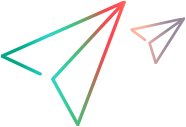Compare scenarios
What-if analysis enables you to compare different scenarios of a portfolio and assess the impact of various investment plans to determine an optimal scenario.
Overview
You can compare portfolio scenarios or snapshots to analyze variances, such as:
- The portfolio's performance against the previous baseline (snapshot)
-
The impact of different budget reductions, for example, 5% vs. 15%, on the portfolio
Running scenario comparison helps identify an optimal scenario, which can be the guideline of your strategic decision.
Compare scenarios
Compare two or three scenarios or snapshots and find an optimal one.
To run a scenario comparison:
- From the What-if Analysis page, click the scenario to compare with others.
-
In the scenario details page, click Compare scenarios to open the Scenario Comparison page.
The selected scenario is displayed on the left of the page.
-
On the right of the page, click Add a scenario/snapshot to compare and select another scenario or snapshot for the same portfolio.
-
If needed, add a third scenario or snapshot. Up to three scenarios or snapshots can be compared at a time.
-
Use the time range button to select the comparison period.
-
Use the layout template button to choose a template for displaying comparison results. The selected layout template defines the perspectives of the comparison. For details, see Comparison details.
Comparison details
The widgets included in the selected layout template determine how the comparison is done. The following table outlines the comparison details based on different widgets:
| Widget | Comparison details |
|---|---|
| Charts |
When the layout template includes charts, the configuration of these charts defines how the comparison is performed. For details, see Configure chart widgets. |
|
Constraint Indicators |
If the layout template includes constraint indicators, the Scenario Comparison page lists the total budget capacity, total budget demand, and remaining budget for the comparison period. Negative values indicate how much budget demand exceeds the supply, while positive values show how much the supply exceeds the demand. |
| KPI Indicator |
When included in the layout template, the Scenario Comparison page lists the business goals, their target values, and expected values for the comparison period. A red solid circle indicates the expected value falls below the target value, while a green circle indicates the expected value meets or exceeds the target value. |
| Strategic Capacity Indicator |
When included in the layout template, the Scenario Comparison page lists the active strategic themes aligned with the portfolio, along with the demand and capacity for each strategic theme for each time period. Demand and capacity calculations are based on the configuration of the indicator. For details, see Configure strategic capacity indicator. |
| Content view types |
When the layout template includes content view types, the Scenario Comparison page lists scenario items, along with the following:
|
 See also:
See also: