Power Mode pane
The Power Mode pane shows the Applications and Scanners tabs.
Within the Applications tab, you can view the data injection sets and macros defined for each of the applications.
Power Mode is active when the power icon is green 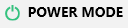 .
.
For details on which features are available in Power Mode, see Run tests in Power Mode.
To open the Power Mode pane:
-
Click the Power Mode button in the main window.
-
Make sure the power icon
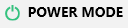 is green.
is green.
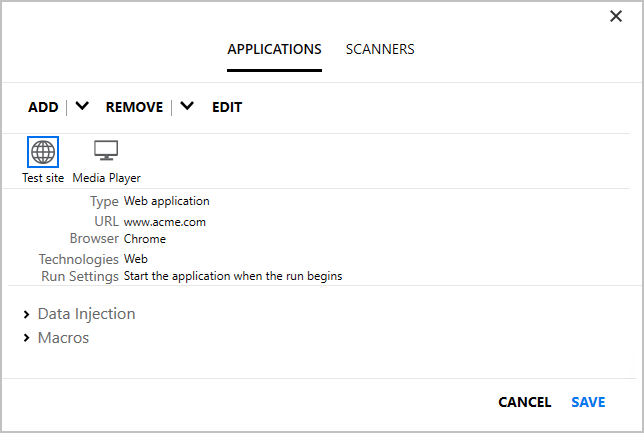
The Power Mode pane contains the following tabs:
| Applications tab |
Defines the application you want to test. For details, see Applications tab (Power Mode). The Applications tab shows the data injection sets and macros for the selected application. For details, see Data Injection pane and Macros pane. |
| Scanners tab |
Defines the settings for each scanner that you want to use during your run. You can scan your application for spelling errors, Web Standards errors (Web applications only), broken links, and localization errors. For details, see Scanners tab and Settings dialog box. |











