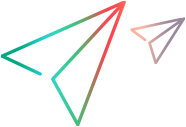Silk Performer scripts in LoadRunner Cloud
This topic describes how to incorporate Silk Performer scripts into your LoadRunner Cloud load tests.
Silk Integration overview
Silk Performer is a software performance testing tool across web, mobile, and enterprise applications. This integration enables you to save and run Silk scripts in LoadRunner Cloud load tests, and view results in the dashboard and reports.
By including Silk Performer scripts in your load tests, you can run Silk Performer scripts side-by-side with other script types, giving you a single entry point for executing your load tests.
Data is reported in real-time, and measurements can be viewed in the dashboard and reports using the data points from the Silk Performer tests.
For information on the supported Silk Performer scripts, see Non-VuGen protocols.
Set up and run Silk Performer scripts
After you upload Silk Performer projects from the Silk Performer Workbench, they are available as script assets that can be included in your load tests.
Note: Always use the Upload to LoadRunner Cloud process to bring your Silk Performer scripts into LoadRunner Cloud. Do not upload the script files directly, as the Silk projects need to be processed with additional data required by the LoadRunner integration.
To add and run Silk Performer scripts:
-
Create and edit scripts in Silk Performer Workbench. Edit the script according to how you want it to run, and save it. Do not configure agents or workloads, as they are configured by LoadRunner Cloud after the upload. For details, see the Silk Performer documentation.
-
Install the Silk Performer agent on all load generators that will be used for used to run Silk Performer scripts. When you run the OneLG setup, select the Install Silk Performer Agent after installation option in the End User License Agreement page of the installation wizard. For details, see Install an on-premises load generator on Windows.
Tip: For a silent installation, add the following parameter: INSTALL_SILK_PERFORMER_AGENT=1. For example,
SetupOneLG.exe -s -sp"/s INSTALLDIR=""C:\Program Files (x86)\Micro Focus\LoadRunner OneLG"" IS_RUNAS_SERVICE=1 START_LGA=1 NVINSTALL=N INSTALL_SILK_PERFORMER_AGENT=1" -
Upload your Silk Performer project to LoadRunner Cloud:
-
Open your project in the Silk Performer Workbench and select File > Upload Project to… > LoadRunner Cloud. Alternatively, click Upload Project and select Upload project to LoadRunner Cloud.
-
In the Upload Project to LoadRunner Cloud window, enter the tenant’s URL and the authentication information. Click Next.
-
Select the user types from your Silk Project that you want to upload to LoadRunner Cloud. Click Finish.
-
-
In LoadRunner Cloud, add the Silk Performer scripts to your load tests as described in Manage scripts within a load test.
-
Run the test and view the results as you would with other tests. Silk Performer scripts produce results that are displayed in the standard Transaction and Web Resource graphs. Only Web and BDLT protocols (Browser Driven Load Test) data graphs are available.
Silk Performer protocols
The following Silk Performer scripts are supported:
| Silk Performer protocol name | Protocol name in LoadRunner Cloud | To test |
|---|---|---|
| Web browser-driven (AJAX) | SP Browser-driven |
Web browser-driven applications. Before running this type of script on a specific browser, such as Chrome or Firefox, make sure the browser is installed the load generator. |
| Web low-level (HTTP) | SP Web Basic | Basic Web applications |
| Web business transaction (HTML/HTTP) | SP Web Page-level | Legacy advanced Web applications |
| HTTP Live Streaming (HLS) | SP HLS | Web applications that stream video or audio data through the HTTP Live Streaming protocol |
| XML/SOAP | SP Web Services | Web Service clients |
Limitations for Silk Performance tests
The following limitations apply to Silk Performance scripts:
-
If you have an issue when replaying scripts in your web browser, you may need to update the browser webdriver. For details, see WebDriver update for Silk Agents.
- Runtime settings cannot be viewed or modified.
- NV (Network Virtualization) is not supported.
- Goal Oriented run mode is not supported. For details, see Define test settings.
- Rendezvous are not supported.
 See also:
See also: