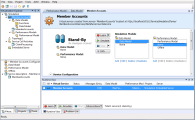Service Virtualization Designer window
| To access |
Use one of the following:
To display panes that are not displayed by default, click the View menu and select a pane. |
The Service Virtualization Designer window contains the following key elements (unlabeled elements are shown in angle brackets):
| UI Element | Description |
|---|---|
| <main display pane> | Displays all open virtualization entities. |
| <lower pane> | Displays the Problem List or the Runtime View. For details, see Problem list and Runtime view. |
| <side bar> | Displays links to Virtualization Explorer, Project pane, and Tools pane, when they are pinned. |
| <main menus and buttons> | For command and button descriptions, see Service Virtualization main menus. |
| Virtualization Explorer | Located in the left pane of the window, displays the virtualization entities in your open project in a hierarchical tree structure. For details, see Virtualization Explorer. |
| Project pane |
Located in the left pane of the window, displays the list of files included in your open project. To rename a project, right-click the project name and select Rename. |
| Tools pane |
Located in the left pane of the window, displays items that you can add to your topology. For details, see Topology Editor. Also used when editing an XML schema. For details, see Service Description Editor. |
| Runtime View | Located in the lower pane of the window, displays the virtual services included in your open project. For details, see Runtime view. |
| Problem List | Located in the lower pane of the window, displays problems that occur during the application or server run. For details, see Problem list. |
 See also:
See also: