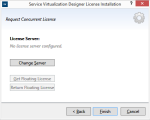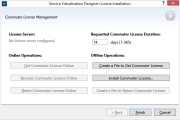Designer license types
This section describes the different license types available for the OpenText Service Virtualization Designer. To manage and select licenses, select License Management from the Help menu. For details, see Selecting a license type.
Concurrent License
Configure a license server. Get or return a concurrent license.
| UI Element | Description |
|---|---|
| Change Server |
Enables you to configure a license server. Enter the following details: Host: The host name or IP address of the AutoPass License Server. Port: The communications port of the license server. By default, 5814. Protocol: Select HTTP or HTTPS. |
| Get Floating License |
Retrieves a license from the license server. Concurrent licenses are valid for a period of 15 minutes, after which they are automatically renewed. If you are using a concurrent license model and have access to a license server, a license is automatically checked out each time you open the Designer. When you close the Designer, the concurrent license is returned to the license server. |
| Return Floating License |
If you no longer need the license, you can return it to the license server. Alternatively, closing the Designer returns the license to the server. |
Seat License
The seat license page includes the following options:
| UI Element | Description |
|---|---|
| Obtain a new Seat license | Click the Licensing for Software link, and sign in to request a license. |
| Host ID |
Record this detail. It is required when you submit a request for a new seat license. Click Copy to Clipboard to copy the Host ID. |
| Install your Seat license | Select an installation option. Browse to select a license file, or enter a license key. |
| Next |
Opens the License File Content page. Select a license to install. |
Commuter License
The commuter license page includes the following options:
| UI Element | Description |
|---|---|
| License Server |
The address of your license server, if one is configured. |
| Requested Commuter License Duration | Specify a duration between 1 and 365 days. |
| Online Operations: (For use when you have access to the license server) | |
| Get Commuter License | Request a license from the license server that you can use offline for a specific number of days. |
| Recover Commuter License | Download a new copy of your commuter license if the license was lost. |
| Return Commuter License | Returns the commuter license to the license server when you no longer need it. |
| Offline Operations: (For use when you cannot access the license server.) | |
| Create a File to Get Commuter License | Generates a license input file used for requesting a new commuter license. You can send the file to a user with access to the license server. A license server user can then check out a license, and send it back to you. |
| Install Commuter License | Installs the license from the license file. |
| Create a File to Return Commuter License | Generates a license file that contains the license information, in order to return a commuter license to the license server. You can then send the file to a user with access to the license server. |
 See also:
See also: