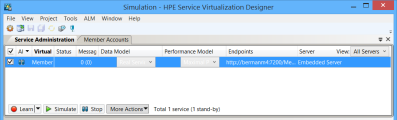Service administration
This page enables you to view and manage all services from configured servers, without opening individual projects. All virtual services are displayed with their statues, associated models, and server locations. You can change selections for simulation models in use, and view the server on which a service is deployed.
| To access |
From the Start Page, click Service Administration. |
| Important information | The context menu enables you to show/hide data columns on the page. Right-click to view. |
| Relevant tasks | Run simulations |
| See also | Virtual services |
User interface elements are described below:
| UI Element | Description |
|---|---|

|
Not enabled in Service Administration. To place services in Learning mode, you must use the Virtual Service Editor in an open project. |

|
Starts the simulation according to the selected simulation models. You can choose different models using the Data Model and Performance Model columns. If the service was in Learning mode, Service Virtualization first finishes the learning session and adds any data learned in the session to the Simulation Model. |

|
Puts the service into Standby Mode with the option of maintaining or disposing of learned data. |
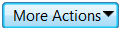
|
Includes the following: Manage Servers. Opens the Servers tab of the Options dialog box, enabling you to add and delete servers. Hot Swap Performance Model. Enables you to select a different performance model when the virtual service is in Simulating mode, without redeploying virtual service data and restarting simulation. For more details, see Virtual Service Editor. Select the model you want to switch to, and from the Actions menu, click Hot Swap Performance Model. Any unsent messages waiting to be processed according to the response time of the current performance model are sent immediately. The new model is used for any subsequent requests. When switching the performance model during simulation:
Info. Opens the Runtime Report to display current information about the service. Unlock. Unlocks the selected service. For more details, see Service locking. Undeploy. Undeploys the selected service. |
| All |
Enables you to filter the displayed services according to virtual service mode. Click the arrow to display the filter options. |
| Data Model |
The data model currently in use for the selected service. Click the arrow to select a different data model. When you change a model, an asterisk is displayed next to the model name, indicating that the change was not yet applied. To apply the new model, you must redeploy the relevant service by changing its mode to Standby or Simulate. |
| Endpoints |
The URL of the real service. |
| Info | Located under the More Actions menu. Opens the Runtime Report to display current information about the service. |
| Manage Servers | Located under the More Actions menu. Opens the Servers tab of the Options dialog box, enabling you to add and delete servers. |
| Messages (Unique) |
The number of messages and unique messages passed through the virtual service during the current learning or simulation session. |
| Performance Model |
The performance model currently in use for the selected service. Click the arrow to select a different performance model. When you change a model, an asterisk is displayed next to the model name, indicating that the change was not yet applied. To apply the new model, you must redeploy the relevant service by changing its mode to Standby or Simulate. |
| Project | The project to which the service belongs. |
| Server | The server running the selected service. |
| Status |
The number of problems that occurred. Click to display details in the Problems List. |
| Undeploy | Located under the More Actions menu. Undeploys the selected service. |
| Unlock | Located under the More Actions menu. Unlocks the selected service. For more details, see Service locking. |
| View |
Enables you to filter the displayed services according to server. Click the arrow to display the filter options. |
| Virtual Service | Displays the list of all services from configured servers. Click on a service name to open the service in the Virtual Service Editor. |