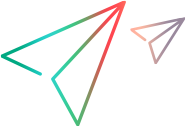Relevant for: GUI tests only
This task describes how to create a test using the keyword-driven methodology.
After creating your test, run it to test your application and analyze the results, debug the test, or run in Maintenance Mode or Update Run Mode to maintain changes.
For details, see Run / Debug testsRun / Debug tests and Maintaining Tests or Components .
Analyze your application
Before you begin creating a test, analyze your application and determine your testing needs.
You need to determine:
The development environments
Determine the development environments in which your application controls were developed, such as Web, Java, or .NET, so that you can load the required UFT One add-ins.
The functionality to test
Determine the functionality that you want to test.
To do this, consider the various activities that customers perform in your application to accomplish specific tasks.
-
Which objects and operations are relevant for the set of business processes that need to be tested?
-
Which operations require customized keywords to provide additional functionality?
How to organize your test
Decide how to divide these processes into smaller units that will be represented by your test's actions.
Each action should emulate an activity that a customer might perform when using your application.
Tip: As you plan, try to keep the amount of steps you plan to include in each action to a minimum.
Creating small, modular actions helps make your tests easier to read, follow, and maintain.
Prepare the testing infrastructure
Prepare the infrastructure needed for your test.
Build the set of resources for your test
This includes:
| Shared object repositories |
Contain test objects, which are representations of the objects in your application. For details, see Test objects in object repositories. |
| Function libraries |
Contain functions that enhance UFT One functionality. For details, see User-Defined Functions. |
| Recovery scenarios |
Instruct UFT One to recover from unexpected events and errors that occur in your testing environment during a run session. For details, see Recovery scenarios. |
| Additional optional files |
Includes data table files and environment variable files. For details, see Parameterizing Object Values. |
Configure UFT One according to your testing needs
This can include setting up global testing and test-specific preferences, as well as run session preferences.
Associate any recovery scenarios with your test, and create automation scripts to set required configurations at the start of a run session.
For details, see:
Create one or more tests that serve as action repositories
This enables you to store the actions to be used in your test and maintain your actions in one central location.
For details, see Actions in GUI Testing.
Associate your resources with your test and the relevant actions
Associate your function libraries and recovery scenarios with the relevant tests so that you can insert steps using keyworks.
Also, associate object repositories with relevant actions so you can insert steps using the stored test objects.
For details, see:
Add steps to the actions in your test action repository
Create steps using keyword-driven functionality. You can use the table-like, graphical Keyword View—or you can use the Editor if you prefer to program steps directly in VBScript.
You can add steps to your test in one of the following ways:
| Drag objects from your object repository or from the Toolbox pane |
This adds keyword-driven steps in the Keyword View or the Editor. The object repository and Toolbox pane contain all of the objects that you want to test in your application. |
| Record on your application |
As you navigate through your application during a recording session, each step you perform is graphically displayed as a row in the Keyword View. For details, see Keyword View. |
| Drag objects from the Object Spy |
After highlighting an object in the Object Spy, drag it directly into the test. A step is added with the appropriate object hierarchy. This option is available only for the Editor. |
Enhance your test
Enhance the testing process by modifying your test with special testing options and/or with programming statements.
For details, see: