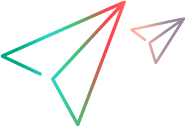Step-by-Step Instructions for Supporting Custom Delphi Controls
This section guides you through the process of creating an OpenText Functional Testing Delphi Add-in Extensibility toolkit support set.
Determine the extent of customization required
In some cases, it is sufficient to map your custom control to an existing Delphi test object class. In this case, create and deploy the toolkit configuration file as described in the procedure below, but compile the application you are testing with the MicDelphiAgent.pas module, as described in the Delphi Add-in section of the OpenText Functional Testing Help Center.
In other cases, mapping the custom control to an existing test object class does not provide adequate support, even though the test object class includes all of the necessary test object methods and identification properties. In these cases, you do not need to create a new test object class to support the custom control, but you do need to create a Delphi extensibility unit that supports the test object methods and properties.
Create your toolkit configuration file
Decide which test object classes will represent your custom controls in tests and components. You can map your custom controls to existing Delphi test objects classes, or to custom test object classes that you define later in this task.
Decide which custom test object classes you will create to represent your custom controls (if any), and which existing Standard Windows test object classes will serve as their inner objects.
Copy the sample toolkit configuration file, <OpenText Functional Testing installdir>\samples\DelphiExtSample\ToolkitSupportSet\TrackerSampleToolkitCfg.xml, to create your toolkit configuration file. For information on the structure and syntax of this XML, see Toolkit Configuration XML file.
For each custom control that you want to support, make a copy of the Value element that maps the TTrackBar custom control to the custom test object class DelphiTrackBar. Replace TTrackBar and DelphiTrackBar with the appropriate names.
For each custom test object class that you create (if any), make a copy of the Key element that contains the settings for the DelphiTrackBar custom test object class. Replace the test object name, the InnerProgId, and the InnerMicClass values, with the appropriate test object names.
You must select an inner object that matches the functionality of the control you are supporting. In most cases, the inner object should be a generic test object class like WinObject. You can use a more specific test object class when you are sure that it is appropriate for the type of control you are supporting (for example, you can use the WinListView test object as an inner object when creating support a control that subclasses TListView).
In order to verify that the test object class you are using for an inner object is appropriate, use the OpenText Functional Testing Object Mapping dialog box to map this test object class to your control and ensure that you can successfully use the Object Spy on your control.
For more information on the Object Mapping dialog box, see the OpenText Functional Testing Help Center.
Deploy your toolkit configuration file
Copy the toolkit configuration XML file to the <OpenText Functional Testing installdir>\dat\Settings folder.
Create your test object configuration file
If all of your custom controls are mapped to existing Delphi test object classes, skip to verifying the test object class mapping.
Otherwise, create a test object configuration XML file in which you define your custom test object classes. Define description properties, identification properties, and test object methods for each custom test object class. For more information, see Designing Your Test Object Configuration XML File.
Deploy your test object configuration file
If you created a test object configuration XML file, copy it to the <OpenText Functional Testing installdir>\dat\Extensibility\Delphi folder.
Verify the test object class mapping
Open OpenText Functional Testing, open a GUI test, and make sure that:
When you use the Object Spy, your custom controls are correctly recognized.
When learning your custom controls, the corresponding test objects are added to the Object Repository.
Note: If mapping your custom control to an existing Delphi test object provides sufficient support for creating and running tests and components on this control, you do not need to perform any of the remaining steps in this procedure.
Create a basic extensibility Delphi unit
Create your extensibility code using the Agent Object Implementation Template <OpenText Functional Testing installdir>\dat\Extensibility\Delphi\ExtensibilityImplementationTemplate.pas.
Define some visible published properties in the Agent Object.
Compile your extensibility code
Compile the application you are testing with the Delphi Add-in precompiled agent and with your extensibility unit. To do this, perform the procedure described in Compiling Your Extensibility Code.
Verify the functionality of your extensibility code
Run your Delphi application and verify that your Agent Object is functioning correctly by testing that you can use the OpenText Functional Testing Object Spy to view the properties that you defined when you created a basic extensibility Delphi unit.
Complete the development of your extensibility Delphi unit
Implement the rest of the Agent Object's published properties to support the identification properties and test object methods that you defined in the test object configuration file.