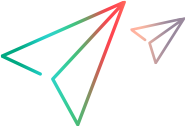Deploying and Testing the New Custom Toolkit Support
In this part of the lesson, you use the Deploy Toolkit Support command in Eclipse to deploy the Javaboutique toolkit support to OpenText Functional Testing. Currently only one control in this toolkit, the AllLights control, is supported. The toolkit support is not yet complete, but you can already test the support created up to this point.
Deploy the Javaboutique toolkit support to OpenText Functional Testing.
In the Eclipse Package Explorer tab, select the JavaboutiqueSupport project.
Click the Deploy Toolkit Support
 button, or select UFT > Deploy Toolkit Support. In the confirmation messages that open, click Yes and then OK.
button, or select UFT > Deploy Toolkit Support. In the confirmation messages that open, click Yes and then OK.The toolkit configuration file and the test object configuration file are copied to the relevant folders in your OpenText Functional Testing installation folder. The custom support will be available the next time you open OpenText Functional Testing and start the custom application.
For more information on deploying custom toolkit support, see Deploying and Running the Custom Toolkit Support.
Open OpenText Functional Testing and load the Java Add-in and the custom toolkit support.
Open OpenText Functional Testing. The Add-in Manager dialog box displays Javaboutique as a child of the Java Add-in in the list of available add-ins. (If the Add-in Manager dialog box does not open, see the OpenText Functional Testing Help Center for instructions.)
Select the check box for Javaboutique and click OK. OpenText Functional Testing opens and loads the support you designed.
Test the new custom support.
Repeat the steps in Planning Support for the AllLights Control to perform the following:
Run the application. (OpenText Functional Testing establishes its connection with an application when the application opens. Therefore, you must close the SampleApp application, and run it again.)
View the AllLights control with the OpenText Functional Testing Object Spy.
Try to record a Click operation on the AllLights control.
The AllLights control is recognized as an AllLights test object (according to the to_class_attr method) named AllLights (the name of the custom class). The Object Spy displays the icon you specified in the wizard for this test object class:

Because you have overridden the low-level recording, but have not yet implemented the mouseClicked (MouseEvent arg0) event handler method, nothing is currently recorded when you click in the application frame.
In OpenText Functional Testing, add the AllLights object to the object repository, and create a test step with this object in the Keyword View:

The ClickLight test object method is selected, by default, as the step Operation. If you provide the required arguments for this method and run the test with this step, a run-time error occurs, because the ClickLight_replayMethod method returns
.NOT_IMPLEMENTED.
 Next steps:
Next steps: