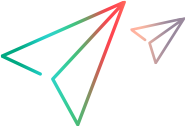Run your UFT Developer test from ALM
Before you schedule or run tests or test sets, make sure that you have configured the computer or computers on which you plan to run the tests. For details, see Configure the UFT Developer host computer.
Both the UFT Developer tests and the remote agent must be installed on the host on which you want to run your tests.

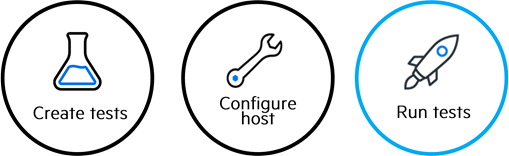
Run your test
-
In the Test Lab tab, add the configuration of the test and select the instances you want to include in your run. Then run your test as you would any ALM test.
Note: Starting from ALM 14.51, you can run UFT Developer Business Process Tests from ALM's Test Plan module as well.
-
If you are running your test on a host computer, open a remote desktop connection to that computer.
-
Create a test set.
-
Add your test to the test set.
-
Run the test set.
-
In the Automatic Runner dialog box, specify the host on which to run the test.
You can select Run All Tests Locally, or specify a host per test:
-
To run on the local host, click the ellipsis ('...') in the Run on Host cell and select your computer from the list.
-
To run on another host, enter the IP address of the machine.
-
-
Run the test.
-
Wait for the test to run until completion.
View the test results
At the end of a test run, the status (passed or failed) of the test's last run is displayed in ALM's Execution grid.
The Report tab displays details about the test and a link to the report.
For UFT Developer tests, a zip file containing the run results report and all images is accessible from the Attachments tab.
 See also:
See also: