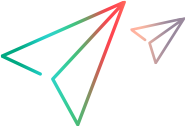JavaScript: Configure the runtime engine and HTML report
This topic describes how to customize UFT Developer settings if you are running JavaScript tests.
In this topic:
Configure the runtime engine and HTML report
The LFT.init() method provides a default configuration for the UFT Developer runtime engine address and the HTML report of the test run's results.
You can customize these settings.
Override the default report settings during runtime
You can configure report settings in your test script so that, during runtime, these settings override your project's default report settings.
You can configure the following settings:
- title
- description
- reportLevel
- snapshotsLevel
For example, to configure the report so that test object replay errors do not appear in the report, you can include the following in your test script:
LFT.Reporter.config().reportLevel = LFT.Reporter.ReportLevel.Off;
Note:
Make sure to add LFT.init() to your code before you configure the report settings.
The reportFolder, targetDirectory, and overrideExisting settings cannot be configured to override the default report settings. Attempting to configure these settings throws an exception.
 See also:
See also: