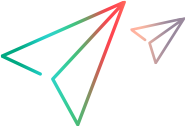Run UFT Developer tests
Run your tests locally or remotely, in parallel or in sequence, manually or using a CI server.
UFT Developer tests can be run using any of the supported licenses, including the UFT Runtime license.


In this topic:
- Run your UFT Developer test
- Run multiple tests in parallel on one UFT Developer machine
- Run tests remotely
- Run multiple tests using a UFT Developer grid
- Run UFT Developer tests in ALM
- Add tests into the continuous integration system
Run your UFT Developer test
To run your tests locally, you compile your project, and then use either your testing framework's runner, such as NUnit or JUnit, to run your compiled .dll or .jar, or any other relevant runner.
Note:
- When you run a UFT Developer test based on a UFT Developer template, the inherited UnitTestClassBase launches the UFT Developer engine so that UFT Developer can interact with your application during the run.
-
If you are working with your own C# or Java framework, or with JavaScript, you must use SDK.Init to enable communications:
- For C# and Java details, see Use your own frameworks with UFT Developer.
- For JavaScript details, see Setting up and working with the JavaScript SDK.
Run multiple tests in parallel on one UFT Developer machine
Save testing time by running multiple tests, or a single test with multiple data sets, in parallel on the same host machine.
When using a seat license, you can run up to four tests in parallel (different tests or the same test with different run data).
When using concurrent licenses, additional licenses are dynamically consumed, each enabling four parallel test runs. The maximum number of licenses to consume is defined in the UFT Developer runtime engine settings.
Running four test operations
Run parallel testing on:
-
Native and hybrid mobile applications
-
SAPUI5-based applications
-
Web applications in the following browsers:
Browser Window Linux Mac Mobile Google Chrome 



Google Chrome (on Android) N/A
N/A N/A 
Headless Chrome 



Mozilla Firefox 



PhantomJS 



Safari (on Mac and iOS) N/A N/A 

Create and run your tests in a unit testing framework that supports running tests in parallel. UFT Developer supports TestNG and NUnit 3, but you can also use any custom framework that launches tests in parallel.
Tip: To minimize performance issues when testing mobile applications, lock each device once for all tests. To do this, lock the device at the beginning of the class running your tests and not before each test.
For details, see Run parallel tests in UFT Developer
Run tests remotely
You can run UFT Developer tests from your local computer, even if the application you want to test is located on a remote computer. This requires adjusting settings for your test, configuring the runtime engine settings on the remote computer, and in most cases, setting up secure communications between the two computers.
For details, see Run tests remotely.
Run multiple tests using a UFT Developer grid
Use the UFT Developer grid to run the same test operations on different environments by changing the parameters that describe the required environment. You can achieve distributed parallel test running, by running all of your tests on the grid, locally or remotely, and letting the grid allocate nodes for each test run, as needed.
For details, see UFT Developer Grid.
Run UFT Developer tests in ALM
You can use ALM tracking and traceability features to manage automated UFT Developer tests and business components.
For details, see Integrate UFT Developer and ALM.
Add tests into the continuous integration system
When your tests are ready for integration into your organization's automation testing suite, you can add them to Jenkins or another continuous integration build system. For details, see Run tests using a CI system.
 See also:
See also: