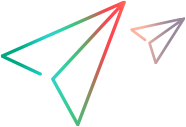App packaging and signing services
UFT Mobile supports testing both packaged and non-packaged native and hybrid apps.
When to use a packaged app
A packaged app is an app that UFT Mobile has repackaged with instrumented libraries.
Although both packaged and non-package apps are supported by UFT Mobile, packaging is still required
|
TruClient scripts
|
To generate transaction response time information. |
| Simulation |
For photo, video, and fingerprint authentication simulation. iOS GPS simulation also requires a packaged app. |
| Hybrid apps |
When conducting performance testing of hybrid apps. |
Additional considerations
There are also some differences between packaged and non-packaged apps in the following areas:
- Full Device Automation functionality such as cross-app recording and recording of system apps, is not supported in packaged apps.
- Support for touch gestures.
- Object recognition.
For more details, see the UFT Mobile Known issues.
For UFT, see also the Object Method Reference for Mobile in the UFT Help Center.
Considerations when using non-packaged hybrid apps
When using non-packaged hybrid apps, note the following:
- For Android apps, remote content debugging must be enabled. For details, see Enable remote content debugging of Android apps.
- iOS hybrid apps may need to be signed with a development certificate of either an Apple Developer or Enterprise Account. For the certificates required, see iOS app signing.
UFT Mobile packaging and signing services
UFT Mobile supports testing both packaged and non-packaged native and hybrid apps. This gives you the option of selecting either a packaged app, or the original version, when running a test.
Whenever the content of an app package is changed, for example when the app is repackaged with instrumented UFT Mobile libraries, the app also needs to be re-signed. If the app package is not re-signed, you will not be able to install the app on a device.
By default, auto packaging is set to ON . When you upload an app, both a packaged and non-packaged version of the app are saved.
. When you upload an app, both a packaged and non-packaged version of the app are saved.
Android apps
When the auto-packaging toggle is set to ON, Android apps uploaded to the Mobile Lab are automatically packaged with instrumented UFTM libraries and signed with a debug certificate. However, if you want to use the packaged version of an Android app that uses services requiring a private key, such as Google Maps or the Authentication service, you will need to configure the app signing services. For details, see Automatic packaging and signing services.
iOS apps
To enable automatic packaging and signing of apps by UFT Mobile, the administrator needs to Automatic packaging and signing services.
If you have not configured packaging and signing services, when you upload an iOS app and the auto-packaging toggle is set to ON, packaging will fail. To disable packaging, set the auto-packaging toggle in the Apps page to OFF.
Note: You can also package and sign apps manually and then upload them to UFT Mobile. For details see, Package an Android app manually or Package an iOS app manually with the packager service.
Multiple packaging services
When working with many devices and workspaces, you may need to use different signing services for your devices. For example, in iOS environments you can only sign up to 100 devices with a single certificate. In addition, you may need to provide a solution for one group without having to rely on the certificate from another group.
Admin users can define other packaging services in addition to the primary packaging service, and assign them to different workspaces. This feature lets you assign a separate certificate to specific users, who are assigned to the same workspace.
Note: This feature is available only with a Trial, Enterprise, or Ultimate license. For more details, see UFT Mobile editions.
Once a signing service is assigned to a workspace, all apps uploaded in that workspace will be packaged with the iOS packaging service defined for that workspace. As an admin, you can also remove packaging services, but not the primary one.
Note that the Agents are always signed with the primary packaging service. For details on how to distribute the signed Agents, see View and manage connectors.
iOS app signing
To test an iOS app with UFT Mobile, you may need to re-sign your app. This section explains when you need to re-sign your app.
Other iOS apps
| Application under Test | Mode | Re-sign required? | Required certificate |
|---|---|---|---|
| iOS native app | Packaged app | Yes. This is part of the packaging process. | Any type of certificate of either an Apple Developer or Enterprise account |
| iOS native app | Non- packaged app | No, unless your organization needs to re-sign the app for some specific reason. | Any type of certificate of either an Apple Developer or Enterprise account |
| iOS hybrid app | Packaged app | Yes |
Development certificate of either an Apple Developer or Enterprise account |
| iOS hybrid app | Non-packed app |
Yes
|
To identify WebView, development certificate of an Apple Developer account. |
 See also:
See also: