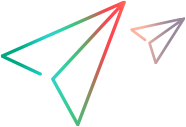Share this page
iOS packaging service
The Administration settings > iOS packaging service settings configure automatic signing and packaging services for iOS apps.
In this topic:
Configure the iOS packaging service
To sign the Agent apps and to enable packaging of iOS apps on upload, you need to enable the packaging service.
Note: Auto packaging on upload also requires the Auto packaging toggle in the Applications window to be enabled. For details on auto packaging apps, see View, upload, and manage apps.
To enable the packaging service:
-
Set the Enable option to Yes.
-
Specify whether to use the packaging service embedded in the UFTM server or the service installed on a remote Mac machine:
Embedded service (Tech preview) Remote service The service is embedded in the UFTM server and no additional server details are required. Provide the details of the primary packager machine. You can also determine whether to connect to the packager machine via the proxy server defined in Proxy setting (web access).
Signing and packaging assets are managed on the UFTM server. Signing and packaging assets are managed on a remote Mac machine. Additional services are not supported. You can add another iOS packaging service, in addition to the primary one.
The shared space administrator can manage the signing assets for each service.
Primary service
Agents are always signed with the primary packaging service.
| Embedded service |
Upload the provisioning profile and Apple signing certificate to be used for the primary service. Tip: Because the assets are used for signing the Agents and all apps that you want to test, make sure that the App ID in the provisioning profile uses a wildcard. For details, see iOS assets for signing apps. If the certificate is password-protected, enter the password when prompted. After the packaging service settings are saved successfully, the latest Agents will be sent automatically for signing. You can view the signing status in the More information popup of the Agent apps. For details, see Agent apps. For information on how to distribute the signed Agents automatically, see View and manage connectors. Shared space administrators can also download or delete the uploaded provisioning profile or certificate. Hover over the |
| Remote service | For information on signing the Agents using the remote packaging service, see Automatically sign the Agents. |
Additional services
Use the Add Service button to add another iOS packaging service, in addition to the primary one. You also indicate the workspace that will use the additional packaging service.
Use the Remove button to remove additional packaging services that are no longer needed.
Note: Additional services are supported only when using the remote packaging service.
Secure connection (SSL)
If you enable SSL for the connection to the app packager, you can use the self-signed certificate or a certificate issued by a Certificate Authority (CA). If you use a self-signed certificate, you can either import it to the UFT Mobile server as explained in Configure app signing services for iOS apps (on-premises) or disable the iOS app packager certificate validation setting.
In this topic:
Configure the iOS packaging service
Provide the details of the primary packager machine. You can also determine whether to connect to the packager machine via the proxy server defined in Proxy setting (web access).
Use the Add Service button to add another iOS packaging service, in addition to the primary one. You also indicate the workspace that will use the additional packaging service. Use the Remove button to remove packaging services that you added. The primary service cannot be removed.
Note: Agents are always signed with the primary packaging service.
For information on how to distribute the signed Agents automatically, see View and manage connectors. This capability is only available for Trial, Ultimate, and Enterprise type licenses.
Secure connection (SSL)
If you enable SSL for the connection to the app packager, you can use the self-signed certificate or a certificate issued by a Certificate Authority (CA). If you use a self-signed certificate, you can either import it to the UFT Mobile server as explained in Configure app signing services for iOS apps (on-premises) or disable the iOS app packager certificate validation setting.





 icon next to the file to view the file information.
icon next to the file to view the file information.