Space overview
A space is a container for workspaces. In a shared space you can configure settings that apply to all its related workspaces.
Access the Settings area
Space and workspace configurations are performed in the Settings area.
To access the Settings area:
-
In the banner, open the Settings menu
 and click Spaces.
and click Spaces. -
Select a space or workspace to configure:
-
Space. Select a top-level shared
 or isolated
or isolated  space.
space. -
Workspace. Expand a space, and select one of the child workspaces.
-
Space/workspace hierarchy
Based on your license, your space can be either a shared space or an isolated space.
In a shared space, you can define settings that will be applied to all of the workspaces in the space. The shared space enables you to enforce standard processes across all the workspaces. For certain settings, workspaces can implement their own customizations in addition to the ones they inherit.
In isolated spaces, each workspace defines its own independent workflows. No elements of the workflow are inherited from the space.
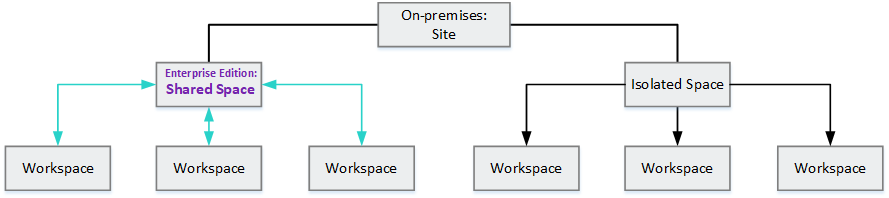
Space and workspace settings
Depending on the setting type, settings can be configured at the space level by a space admin, at the workspace level by a workspace admin, or at both levels. When settings are configured at both levels, the definition at the workspace level overrides that of the space level.
Space-level settings
The table below lists the settings that can be configured at the space level by a space admin.
An asterisk (*) indicates shared settings that can be configured at the space level, the workspace level, or both.
| Setting | Details |
|---|---|
| API access | See API access |
| Calendars* | See Workdays and calendars |
| Credentials* | See Credentials |
| Email templates | See Email templates |
| Entity labels | See Labels |
| Fields* | See Custom fields |
| Flag rules | See Anomaly flags |
| Forms* | See Custom forms |
| Lists* | See Lists |
| Login message | See Advanced admin tasks |
| Milestones* | See Milestones |
| Configuration parameters | See Configuration parameters |
| Permissions | See Roles and permissions |
| Purging policy | See Purge policy |
| Releases* | See Releases |
|
Rules* |
See Design business rules |
| Workflow* | See Workflow |
Workspace-level settings
The table below lists the settings that can be configured at the workspace level by a workspace admin.
An asterisk (*) indicates shared settings that can be configured at the space level, the workspace level, or both.
| Setting | Details |
|---|---|
| Calendars* | See Workdays and calendars |
| Credentials* | See Credentials |
| Document report template | See Document reports |
| Favorites public links | See Public favorite links |
| Fields* | See Custom fields |
| Forms* | See Custom forms |
| Lists* | See Lists |
| Milestones* | See Milestones |
| Programs | See Programs |
| Releases* | See Releases |
|
Rules* |
See Design business rules |
| Teams | See Teams |
| Workflow* | See Workflow |
Additional settings
The following settings are irregular in their space/workspace relationship.
| Configuration | Space/workspace |
|---|---|
| Devops |
All devops servers are defined at the workspace level. CD servers can also be created at the shared space level and are inherited by the workspaces. For details, see DevOps integrations. |
| Users |
Users can be added to the system both at the space and the workspace level. Users created in a workspace are automatically added to the space users. You can also add existing space users to a workspace. For details, see Users. |
| Workdays |
Can be defined at the space, workspace, and team level. The definition at each level overrides that of the higher level. For details, see Workdays and calendars. |
Shared items in workspaces
In addition to shared settings, space admins can also create shared items that are available in all the space's workspaces.
Shared items include application modules, epics, environments, releases, and milestones.
Shared items are marked with the Shared ![]() icon.
icon.
Permissions. Space admins and users with the Shared Entities Manager role, or any custom role based on that role, have permissions to create, edit, and delete shared items. Other members of a shared space, including workspace admins, have read-only permissions for shared items. For details, see Roles and permissions.
For more details on shared items, see:
-
Application modules. See Quality.
-
Epics. See Build the backlog.
-
Environments. See Environments.
-
Releases. See Releases.
-
Milestones. See Milestones.
Cross-workspace reporting
In shared spaces, you can create widgets that report information across workspaces in a cross-workspace graph. Any entity that meets the widget's filter criteria is included in the graph, regardless of workspace. Shared workflows and cross-workspace reporting is available in the Enterprise edition.
Cross-workspace graphs in the dashboard can only display information that is available to all the relevant workspaces. Any changes made to a shared workflow in a workspace will not be displayed in the cross-workspace graphs. If a shared workflow was customized for a workspace, entities whose phases were defined in the customized parts of the shared workflow are included in the graph.
Limitation: If the cross-workspace widget configuration includes phases on the x-axis, entities whose phases were customized in a workspace are ignored and not included in the graph.
For details on cross-workspace widgets using the dashboard, see Configure widget settings.
 Next steps:
Next steps:










