Phases
Phases represent the current state of an item. As you work on items, advance them from phase to phase.
Overview
Entities can have primary and secondary phase transitions. These transitions are determined by your administrator, who customizes workflows for the various entities. For details, see Workflow.
Change an item's phase
You can change an item's phase in the Details view or the Preview pane in a grid.
| Method | Steps |
|---|---|
| Details tab |
To change an item's phase in the details view:
|
| Preview tab |
To change an item's phase in the Preview pane of a grid:
|
 See also:
See also:








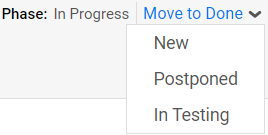
 to open the Preview pane.
to open the Preview pane.


