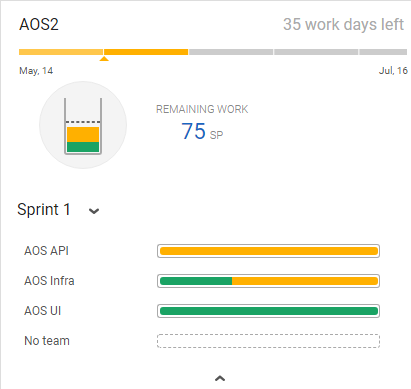Backlog planning buckets
When you plan a release or a sprint, use the planning buckets to assign the right amount of work to each team.
Open planning buckets
Use planning buckets to build team backlogs.
To open the planning bucket:
-
Open the Backlog module
 .
. -
Click the Show planning button
 .
. -
In the Planning pane, click the releases link to select the releases that you want to plan. A planning bucket is added for each selected release.
-
In a release bucket, click the Expand button
 to display teams.
to display teams.
A planning bucket displays the following details about the release progress.
| Field | Details |
|---|---|
| Release name |
Click to filter the grid and backlog tree by this release. This is helpful when you want to assign the release items to specific teams and sprints. |
| Release countdown |
The number of days remaining in the release. |
| Release timeline |
Each bar represents a sprint. The current sprint is highlighted, and an arrow marks today's date. |
|
Release progress widget |
Displays aggregated data from the backlog items assigned to this release. Hover over the widget to see an explanation of each area. |
| Sprint filter |
Select one sprint or all sprints. To assign backlog items to a sprint by dragging them into the sprint bucket, you must select a sprint. |
| Team progress bars |
The progress of individual teams, in story points. Hover over the widget to see an explanation of each area. |
Assign features to releases
When you plan a release, you can assign features to that release.
As you assign items, the planning bucket is refreshed to reflect the new contents. The bucket is also updated if you change an item's phase, story points, or other properties.
To assign features to a release:
-
In the Backlog module, open the planning buckets for the releases you want to plan.
-
Expand the release bucket using the Expand button
 to view the sprint and team buckets:
to view the sprint and team buckets:Select a specific sprint or all sprints.
-
Drag items into the release bucket or into a team bucket to assign them as follows:
-
Drag an item into the release bucket to assign the item to the release without specifying a sprint or team.
-
Drag an item into a team bucket to assign the item to the selected sprint and team.
- Drag an item into the No team bucket to assign it to the selected sprint without specifying a team.
- Drag an item into a team bucket when All sprints is selected to assign it to the team without specifying a sprint.
Note: Assigning a feature does not assign its user stories, quality stories, or defects.
-
 See also:
See also: