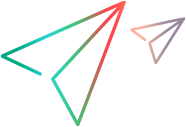Generate Codeless tests with Aviator
Requires an  Aviator license
Aviator license
Using AI, Aviator generates automated codeless tests and scripts based on manual tests, or based on a video describing a feature.
Generate scripts from feature videos with Aviator
Aviator Smart Assistant suggests and creates automated Codeless tests and scripts for your feature.
Attach a video file to the feature, demonstrating the functionality of your feature. Then, select the Generate manual tests from video power action in the Aviator pane  . Smart Assistant generates manual and codeless tests with test steps based on the feature description and the video.
. Smart Assistant generates manual and codeless tests with test steps based on the feature description and the video.
An AI-generated script may be inaccurate and incomplete. Make sure to review it in Design and ensure that it runs locally before including it in a test suite.
To start the generation:
-
Prerequisites
-
A role with the AI: Chat with entity permission.
-
A feature with an with an MP4 or WMV video attached. The maximum file size is 10 MB.
For details on licenses, permissions, and attachments, see the OpenText Core Software Delivery Platform Help Center.
-
-
In the Quality or Agile Delivery module, open a Feature.
Click the
 Aviator tab in the sidebar to open the Aviator pane.
Aviator tab in the sidebar to open the Aviator pane.If you have a previous chat history in the pane, click + New topic.
-
Click the Generate manual tests from video power action.
For more details on the Smart Assistant see the OpenText Core Software Delivery Platform Help Center.
-
The size and format of the video are verified and you are prompted to enter any guidelines to consider when generating the tests.
-
Click Generate.
-
Based on the feature description and video, a list of suggested tests is presented. Select the tests you want generated and click Generate codeless scripts.
-
View the generated tests
For each suggested test you selected, the following is generated:
-
A Manual test
-
A Codeless test, related to the Manual test
-
A Codeless script, associated with the Codeless test. The scripts are stored in Functional Testing Design, in a folder named Generated from manual and a subfolder based on the scripts' creation date.
In the manual and codeless tests, the AI suggested field is set to Yes. You can use this field to track which items were created by Aviator.
You can keep the manual tests or delete them. They are not required to run the codeless tests.
Note: Video file processing counts towards your organization's Aviator usage quota. Larger video files consume more of the usage quota.
AI-generated tests and scripts may be inaccurate and incomplete. Make sure to review them in Design and ensure that they run locally before including them in a test suite. See Refine the generated scripts.
-
Automate manual tests with Aviator
Aviator generates automated Codeless tests and scripts based on your manual tests, using AI.
To start the generation:
-
Prerequisites:
-
The steps in the manual tests that you want to convert must be in English.
-
For best results, manual test steps should be specific and detailed. The tests should be designed to be performed by someone who is unfamiliar with the application being tested.
-
-
In Quality > Tests, select one or more manual tests, and click
 Generate Codeless Test.
Generate Codeless Test.Alternatively, in the Details tab of a manual test, click
 Generate Codeless Test.
Generate Codeless Test. -
Click Generate.
-
View the generated tests
For each manual test, a codeless test is generated, as well as the associated script containing the AI-generated steps to run.
-
The test steps are written in plain English and identify objects in your application visually, as a person would.
-
The generated scripts have the same names as the manual tests they are based on. If the manual test names contain any characters not supported in script names, those characters are omitted from the script name. See Naming conventions.
-
The scripts are stored in Functional Testing Design, in a folder named Generated from manual and a subfolder based on the scripts' creation date.
-
In the generated codeless tests, the AI suggested field is set to Yes. You can use this field to track which items were created by Aviator.
An AI-generated script may be inaccurate and incomplete. Make sure to review it in Design and ensure that it runs locally before including it in a test suite.
-
Refine the generated scripts
After your codeless automation scripts are generated, open them in Design to finalize the scripts and make sure they are ready to run.
Open the generated scripts
In a codeless test, or in the notification that the generation is complete, click Open in Design to open the script.
You may want to compare the generated script to the original manual test to make sure all steps are correctly represented.
-
If a script was generated from a manual test, a note at the top specifies the original test ID.
-
If a codeless test was generated from a manual test, the Relations tab includes a link to the original manual test.
Note: If your workspace is configured to allow only one-to-one relations between tests, only the first codeless test generated for a manual test is related to the test. You can generate additional codeless tests for a manual test, but those are not added to the it's Relations tab.
Review and refine the scripts
As you review the steps in the AI-generated scripts, consider the following:
-
Steps marked with a Manual step label are steps that could not be replaced automatically.
Before you can run the script, you must replace these steps with codeless script steps, or exclude these steps from the run.
For details on editing scripts, see Manually edit steps.
-
Steps are marked as erroneous if the generated English sentences do not meet the step syntax rules. Correct these steps to match the rules described in Step syntax.
-
If your step requires input from outside of the script, you can use a parameter to provide this input. See Parameterize scripts.
-
If a generated step includes parameters, define default values for these parameters.
These values are used when a parameter value is not provided externally. See Create script parameters.
-
Sometimes, unrelated steps are added to the script by the AI generation process.
Identify and delete any such steps.
Run the new codeless tests
When the generated scripts are ready to run, perform the following steps:
-
Define the applications on which the script should run. For details, see (Optional) Configure script applications.
-
Run the script in Design to make sure it runs successfully. For details, see Run scripts.
-
Add your codeless test to test suites and include them in scheduled runs in Functional Testing Execution. For details, see Add tests to test suites.