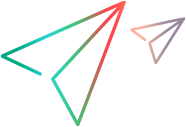Execution overview
You can run tests directly on the OpenText cloud or in a CI server integration. To run tests, include them in test suites and schedule the test runs. After running, you can track and analyze the test results.
Running directly on the OpenText cloud
To run tests on the cloud you use a Cloud Runner.
You can run the following types of tests:
-
Codeless tests
-
Automated tests
-
OpenText Functional Testing tests
-
Selenium tests
-
-
MBT tests with OpenText Functional Testing or Selenium units
In the test suite, you select the select the AMI (Amazon Machine Image) to use for the test run.
For details on running tests on the cloud, see Add tests to test suites.
Tested applications
Tests that run on the OpenText cloud test web applications using the browsers installed on the selected AMI machine. You can test public web applications, or applications hosted on your local or private networks, and accessed through tunneling.
To enable execution of OpenText Functional Testing automated tests on mobile devices, contact MFI-mbt-swat-ww@opentext.com.
Each test specifies the application it tests.
Note: Due to security restrictions, only secure applications (HTTPS websites) can be tested when running on the cloud.
If a URL in your test does not include a protocol, https:// is added automatically.
To test local or private web applications:
When running tests on the OpenText cloud, you can use Cloudflare tunneling to access applications hosted on your local or private networks.
-
Set up tunneling access to your applications using Cloudflare.
-
In the Digital Lab module, configure the integration with Cloudflare. This specifies which public URLs to use for accessing your private ones.
For details, see the OpenText Functional Testing Lab Help Center .
You can now use the private application URLs in your tests, and the tests access your applications using the Cloudflare tunnels.
Note: If a Selenium test needs to access an application using a tunnel, the test must include the following definitions:
static RemoteWebDriver driver;
static WebDriverWait waiter;
Integrating with CI servers
To run tests by integrating with a CI server, you use a Test Runner.
You can run all types of Automated tests in CI builds, setting up the integration as described in the Quality Management module in OpenText Core Software Delivery Platform Help Center.
When you runs tests in a CI build, the tests run on machines configured in the CI environment.
Tested applications
Tests that run on CI machines can test different types of applications, depending on the testing tool type and the integrations set up in CI. For example, if you run OpenText Functional Testing tests, you can test web applications, as well as desktop applications developed in various technologies. You can also integrate with OpenText Functional Testing Lab to test applications running on cloud browsers or mobile devices.
Each test specifies the application it tests.
Execution Overview tab
When you first open the Execution module, the Overview tab is displayed. The following widgets are displayed by default.
| Widget | Description |
|---|---|
| CI Cloud Status | Indicates if the OpenText cloud engine is available for test execution. If it is down, contact Support. |
| Cloud Runners | Displays cloud runner status. For details on creating cloud runners, see Cloud runners for Automated tests. |
| Current License Usage | Displays the number of Test Execution concurrent-run licenses in use, out of the total available licenses. |
Users with admin permissions can drill down to corresponding configuration areas. For example, if you have permissions to create a cloud runner you can drill down from the widget to the related Settings area.
For details on customizing widgets, see the Dashboard module in the OpenText Core Software Delivery Platform Help Center.
Test run status widgets
You can add the following widgets to track test run statuses.
| Widget | Description | Configuration |
|---|---|---|
| Most recent status per schedule | Shows results of the latest run, per schedule, for multiple schedules. | After adding the widget, select multiple schedules from the widget configuration settings. |
| Schedule over time | Shows run results of a selected schedule over time. | After adding the widget, select a schedule from the widget configuration settings and filter by release, sprint, or milestone. |
License usage
Test suite runs are executed based on Functional Testing Execution license availability. If there aren't enough available licenses to run a test suite, the run will be queued and executed when enough licenses are available.
The following details apply:
-
If you select parallel execution for a test suite, the test suite will run according to its schedule and when enough licenses are available to run the tests in parallel.
-
If you select serial execution for a test suite, the test suite uses only one license.
-
If you select to run an ad hoc test suite, the test suite will run according to priority versus scheduled runs and according to license availability.
Advantages of Functional Testing Execution
Working with Functional Testing Execution provides you with the following advantages:
-
Scheduling: Unattended test execution can be scheduled to run once at a specific time, or to run periodically at specific intervals. You can also execute tests on-demand. In Execution, you can schedule tests to run on the cloud or on a CI integration. If you run Automated tests as part of your CI pipelines, those are scheduled as part of the CI configuration.
-
Running on the cloud: Execution dynamically allocates OpenText Functional Testing hosts in OpenText’s cloud environment, enabling to run several tests in parallel. Your license determines the maximum number of tests you can run at once.
-
Tracking test runs: A centralized control center enables you to view all your scheduled jobs, see what is currently running, and view execution status and reports of completed tests in one location.
 See also:
See also: