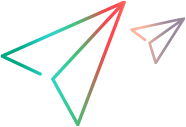Known issues for TruClient protocols
This section displays the known issues when working with TruClient protocols.
Record and replay issues
You may encounter issues with the following actions when recording or replaying a script.
Mouse hover
TruClient does not record mouse hovering ("mouse over") when the element has a CSS rule of "Mouse Hover".
Resolution: Instead of mouse hovering, click the elements to open the dropdown. The clicks are recorded.
Snapshots
Recording snapshots are not available.
Security warning dialog boxes
Security warning dialog boxes are not displayed in TruClient during script development.
Clicking on an object
There are several possible reasons for replay failure when clicking on an object:
| Possible Cause | Try this |
|---|---|
| Scrolling to the object changes the DOM state | Insert a "Scroll <object> into view" step before clicking on the object. Insert the scroll one step above clicking the object. You can also try a "Wait for Object" step before the click. |
| Imprecision in recording or replaying the exact location of a click on a control | Click the right edge of the control, or in the exact center. |
| Cause unknown | Replace the click step with an Evaluate JavaScript on Object step. For example: Evaluate JavaScript object.click() on button |
Uploading files
If your script contains steps to upload files using a Windows Explorer dialog box, replay may fail.
In most cases, it is possible to work around this issue by using custom JavaScript or C code. Contact the Software Support site for a solution.
Dragging a slider or map
If dragging does not work correctly during replay, for example, when dragging a slider or a map, try one of the following:
-
Use one of the Alternative Steps.
-
Set the values manually until they meet your needs (for example, the precise number of pixels you would like to drag in each of the relevant directions).
-
Use the "Drag to" capability (by changing the Action of the Drag step in the Step section of the step properties). This way, you can drag your object to a relative position from another object.
JQuery sliders may need two replays to verify that the script replay succeeded. If TruClient cannot find the slider object, update the object and restart the replay. See Object identification.
Page containing videos
When you scroll past a video, TruClient may record a Play video step even if the play button of the video is not pressed when recording the step. If the Play video step causes replay problems, delete it.
Step arguments
You may encounter the following issues with step arguments:
- If you add a step for the authentication dialogue, you cannot use JavaScript API for the username, password, or domain. You can only use plain or parameter values.
-
When using the Enter credential step, if you want to use dynamic values for the username, password, or domain, the step fails in most cases when using the JavaScript argument type.
Resolution: Use the Parameter argument type instead. For details, see TruClient step arguments.
Using non-English languages
The following issues may be related to the use of non-English languages with TruClient.
Error replaying a script saved in a non-English path
If you have saved a TruClient script in a non-English path, you might encounter errors when you try to replay the script.
Solution:
-
Change system locale to the language that is used in the script path.
Control Panel > Region and language > Administrative > Change system locale
-
Set the Formats to same language as you did in step 1.
Control Panel > Region and language > Formats > Format
- Restart the computer.
Generic Browser Action issue on Chinese-language computers
On Chinese-language computers, when you drag a Generic Browser Action into a new script and set the location as a parameter created with the context menu, navigation may fail. This occurs only the first time. Drag the Generic Browser Action again and create the parameter for the location again.
TruClient Standalone and legacy scripts
You may encounter the following issues when running scripts previously developed in TruClient Standalone or in older versions of TruClient.
Note: A script cannot be edited or run in a version older than the one in which the script was developed. For example, if you participate in a beta program, you cannot use scripts created in the beta on your production installation, which has a lower version number.
Unique parameters in TruClient Standalone scripts
Scripts developed in TruClient Standalone that contain unique parameters may not run as expected.
Workaround: Create the script using TruClient in VuGen.
Script view is null after converting a legacy TruClient script to TruClient Web
The script view is populated after saving the script in interactive mode. This is by design.
Editing legacy scripts
If you edit a TruClient script using a later version of VuGen than the one on which you recorded the script, it may fail to replay in some cases.
Before modifying the script, save a backup copy of the script.
Resolution: If the replay fails, rerecord the script using the latest version of the TruClient protocol.
Other issues
VuGen remains in Develop mode
After opening the TruClient UI by clicking Develop Script, and subsequently closing the TruClient UI, VuGen may still display the yellow banner of Develop mode.
Resolution: If working with a proxy, you must specify "bypass local connections". If working with a PAC file, the PAC must specify a direct connection for 127.0.0.1
Event handler failure
If Simulate New User is enabled in the runtime settings, an event handler is not triggered if the event happens in the last step of the Init section.
Workaround: Add another step after the last step in the Init section, such as a Wait step.
Word verification (CAPTCHA)
Web sites may use word verification fields that display text that the user must enter to verify that the user is not a machine. Such verification blocks automated usage of the page, including running automated tests.
If your script fails because of word verification failure, you must cancel this function on the Web site you are testing.
Dialog boxes opened by JavaScript code
TruClient does not support closing dialog boxes opened by user code written in an Evaluate JavaScript step, for example: window.alert(“my alert”);
Random mode in the default Run Block
In the default Run Block, you cannot set the mode to Random as you can in the VuGen user interface.
Error messages
Some error messages may not be localized.
Error: Invalid JSON string
Issue: The Vuser log shows the following error: Error -205177: SyntaxError: Invalid JSON string: Unexpected identifier parsing:xxxxxx.
Possible cause: An object such as a document or contentDocument is stored in a JavaScript step. For example:
1 var innerDoc = iframe.contentDocument
2 innerDoc = iframe.contentDocument
3 var docObject = document
4 docObject = document
Solution: Avoid saving these objects to global scope. Instead, save the object as a temporary variable.
To fix existing errors, use the following syntax:
1 let innerDoc = iframe.contentDocument
2 let innerDoc = iframe.contentDocument
3 let docObject = document
4 let docObject = document
Tips for handling timeouts, object not found, and short or long transaction response time
For troubleshooting tips on handling timeouts and instances of Object not found, short transaction response time (TRT), network timeout and long TRT, see the Test the performance of your Salesforce web applications using TruClient blog post.
 See also:
See also: