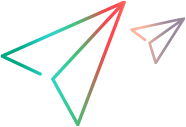Create a script by analyzing traffic (Web Services)
This task describes how to create a Web Services Vuser script using a network traffic file. You can use a capture file of the following types: pcap, lrcap, or saz (Fiddler)
-
Prerequisite: Create a capture file on a Windows platform. (Optional)
Locate your capture file or create a new one using an external tool, such as Wireshark. For details on creating a capture file, see Create a PCAP file.
-
Open the Analyzing Traffic wizard.
Create a new Web Services Vuser script and click Analyze Traffic. The Specify Services dialog box opens.
-
Import a service and add it to the list. (Optional)
- Click Import to load a WSDL file. For details, see the Import Service dialog box.
- Click Next.
-
Specify traffic information.
- Browse for the capture file.
- Indicate whether you want to analyze Incoming or Outgoing traffic and specify the server whose traffic you want to analyze.
- Select the section of the script into which you want to load the traffic: vuser_init, Action, or vuser_end.
-
Filter the IP addresses. (Optional)
Click the Filter Options button to open the Recording options and indicate which IP addresses to ignore or include. For details, see Traffic analysis > Traffic filters recording options.
-
Configure the SSL. (Optional)
Click the SSL Configuration button to add SSL certificates. This is necessary in order to analyze traffic from a secure server. For details, see the SSL Configuration dialog box.