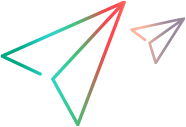Import Service dialog box
Enables you to import a WSDL from a file, URL, UDDI, or through Application Lifecycle Management.
| To access |
Use one of the following:
|
| Relevant tasks |
The following elements are included:
|
UI Element
|
Description
|
|---|---|
|
<Browse button> |
Enables you to locate a service on the file system, through a browser, UDDI registry, or Application Lifecycle Management repository depending on your Import WSDL from selection.
|
|
Connection Settings… |
Opens the Connection Settings dialog box, for configuring the authentication and proxy settings of the server hosting the WSDL. Note: VuGen automatically uses the default system proxy settings for the server. |
|
Advanced Settings… |
This is applicable only for scripts created in VuGen 12.63 or earlier. Select a toolkit for the test. Note: The Automatic setting uses an algorithm to determine the most suitable toolkit. |
| Import |
Begins the import process.
|
| Select WSDL from |
Location of WSDL. Browse for the information or enter it manually:
|