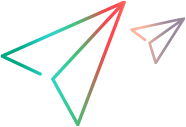Add and manage services
This task describes how to create a list of services that you can call from your test. Using the Manage Services window, you import services and configure their settings.
How to add and manage services:
- Select SOA Tools > Manage Services or click the toolbar button to open the Manage Services dialog box.
-
Click Import. In the Import Service dialog box, select a WSDL source and browse to the location.
For URL type imports, the Browse button opens a new browser. Navigate to the WSDL and then close the browser. This action places the URL in the location box. For details, see the Import Service dialog box.
If your service requires authentication, configure the settings before importing the WSDL. Expand the Import Services dialog box and click Configure. For details, see the Connection Settings dialog box.
Repeat this step for all the services you want to include in your test.
-
Familiarize yourself with the WSDL. View its details as described in the Manage Services dialog box.
Click View WSDL to open the locally saved WSDL file in Internet Explorer and study its structure.
-
Check for WSDL updates (optional).
Use the Comparison tool to check that the WSDL did not change since your last import or update.
First, set the comparison options. Click SOA Tools > SOA Settings > XML/WSDL Comparison. Specify what differences to ignore. For details, see XML/WSDL Comparison dialog box.
In the Manage Services window, click Compare to open a report comparing the working copy of the WSDL with the one at the original location.
If you discover changes in the Comparison report, click Update Now to retrieve the latest version of the WSDL from its source.
-
Override the service address (optional).
View the address in the Service Address box. This is the default endpoint address as retrieved from the WSDL. If you want to override it, select Override address and type in an alternate endpoint address for the service requests.
To return to the default address, clear the Override address option. For details, see the Manage Services dialog box.
-
Set a security scenario (optional).
Click the Protocol and Security tab to use WS-Security or another type of a security scenario.
Note: We recommend that you do not make changes to the predefined security scenario for the WCF toolkit.
For more information, see Web Services - security.