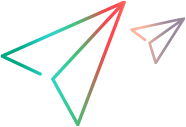Connection Settings dialog box
Enables you to provide authentication credentials for the machine hosting the WSDL file, and alternative proxy server details if required.
| To access |
|
| Important information |
Only available for services imported through a URL and UDDI.
|
| Relevant tasks |
The following elements are included:
|
UI Element
|
Description
|
|---|---|
| Authentication |
Use Authentication Setting: Enables you to enter credentials for authentication.
Tip: For users not in the default domain, type the domain name before the user name. For example,
domain1/alex_qc. |
| Proxy |
VuGen automatically uses the default system proxy server settings for the machine. Use this area if you want to use an alternative proxy (for example, if access fails with the default settings). Use Proxy Setting. Enables you to enter proxy details and credentials.
|