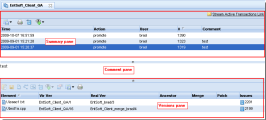Display Active Transactions
The Show Active Transactions command displays the transactions that contain active elements for the current stream.
Transactions Overview
AccuRev displays the results of this command in the Stream Transactions tab, which consists of three panes—Summary, Comment, and Versions—as shown in the following illustration:
No transactions will be shown if you invoke Show Active Transactions on a snapshot, since nothing can be promoted to a snapshot.
Accessing Active Transactions Using a URL
AccuRev automatically builds a URL for active transactions. This URL can be:
- E-mailed using the default e-mail client configured for your Web browser.
- Opened in a new tab in the Web browser.
See Obtaining Web UI Links for more information on this topic.
Working in the Summary Pane
The following commands are available from both the toolbar and context menu for any selected transaction.
![]() Export
Export
![]() Print
Print
Prints the transactions table.
![]() Send files to Issue
Send files to Issue
Sends all files in the selected transaction to the change package section (Changes tab) of the issue record you specify.
See Using AccuWork for more information about issues and change packages.
![]() Code Review
Code Review
If enabled by your AccuRev administrator, allows you to create a code review for the selected file, or add files to an existing code review. See Submitting AccuRev Elements to Code Review for more information.
Working in the Versions Pane
To display details for a transaction, select it in the Summary pane. Note that the details shown in the Versions pane show all elements for the transaction, not just the active elements. The Versions pane lists the file name, version, basis version, and other information for each element in the transaction.
The following commands are available from both the toolbar and context menu for any selected element.
![]() Open
Open
Using the Open Command to open the selected file.
![]() Save As
Save As
Saves the selected file to another filename. (See Save As.)
![]() Annotate
Annotate
Opens the selected version of the file in the Annotate tool. See Reviewing Changes to Text Files.
![]() Version Browser
Version Browser
Opens the Version Browser, showing the version in the context of its ancestors (and children, if any).
![]() Diff Prev. Trans.
Diff Prev. Trans.
Opens the Diffing Files in AccuRev and shows the changes in selected file caused by that transaction alone.
![]() Send files to Issue
Send files to Issue
Sends all selected files to the change package section (Changes tab) of the issue record you specify.
See Using AccuWork for more information about issues and change packages.
![]() Code Review
Code Review
If enabled by your AccuRev administrator, allows you to create a code review for the selected file, or add files to an existing code review. See Submitting AccuRev Elements to Code Reviewfor more information.
![]() Properties
Properties
Displays a message box with information about the selected element. (See Displaying Element Properties.)
![]() Export
Export
![]() Print
Print
Prints the files table.