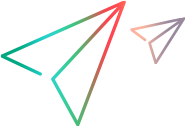ValueEdge Integration Hub
This topic describes how to work with the ValueEdge Integration Hub to synchronize ValueEdge with third-party tools.
Overview
Micro Focus's ValueEdge Integration Hub allows you to synchronize data from third-party tools with ValueEdge. The ValueEdge Integration Hub currently supports synchronizations with ALM Octane and Jira.
The ValueEdge Integration Hub uses a subset of the Micro Focus Connect Core capabilities to provide ValueEdge with synchronization data. ValueEdge processes the data, and allows you to analyze the synchronization through graphs and other widgets.
You can create a ValueEdge synchronization in one of two ways:
-
From the ValueEdge platform, using the ValueEdge Integration Hub. For details, see Integration Hub connections. This approach is ideal if you are a ValueEdge or ALM Octane user. It allows you to create synchronizations without leaving the ValueEdge interface.
-
From Micro Focus Connect, using a simplified Value Stream Management (VSM) type connection. For details, see VSM connections. This approach is ideal if you are already familiar with Micro Focus Connect. It allows you to create synchronizations within the standard Micro Focus Connect user interface.
Before you begin creating integrations, make sure that you have solid knowledge of both the ValueEdge and Jira systems and all of their customizations.
The ValueEdge Integration Hub supports uni-directional synchronizations, and excludes data not relevant to the ValueEdge analytics engine, such as rich-text descriptions, comments, attachments, and many custom fields. The Integration Hub currently supports one-to-one synchronizations, for example, one Jira project to a single ValueEdge workspace.
For details about other ValueEdge modules, see ValueEdge modules.
Prepare for the synchronization
Before you begin creating synchronizations, make sure that you have solid knowledge of both the ValueEdge, ALM Octane, and Jira systems, with all of their customizations.
To prepare for your synchronization:
-
Determine access information and credentials for the endpoints to be integrated. These credentials should be system accounts, not personal user accounts.
-
Plan what you need to synchronize. For details, see Micro Focus Connect planning guidelines. Include in your plan a test connection for each workspace-to-project pair, that will not affect production data.
Tip: If you need assistance, open a support ticket. To facilitate the routing of support requests, enter Micro Focus Connect as a prefix for the case title, and add ValueEdge Integration Hub to the top of the case description.
Preparatory steps for Jira
Integration with a Jira environment requires several Jira-specific preparatory steps.
You must have a Jira project with agile capabilities enabled, and the ability to create and utilize Jira agile boards.
To set up Jira for synchronization:
-
Prepare access to Jira in the form of a system account or API key. Access rights must include the capability to create and modify agile boards. For details, contact your Jira administrator.
-
Create a new Jira agile board in every Jira project to be integrated. This new agile board is used exclusively by the ValueEdge Integration Hub. Do not try to reuse an existing board. For details and additional preparatory steps, see Prepare Jira for synchronization.
-
Configure Jira to roll-up user story points to the parent hierarchy level. By default, Jira epics do not roll-up the story points of all their descendant user stories. However, for ValueEdge integration, this roll-up is required. Jira automation rules and certain Jira add-ons can address this gap. For example, refer to the following Jira community posts:
Community Post: Sum up story points to epic
Community Post: How do you sum up story points to the epic using Jira automation
-
Optionally, change the agile hierarchy in Jira. ValueEdge analytics do not consider individual user stories. ValueEdge analytics process the next level in the agile hierarchy. In ValueEdge, the immediate parent is Features, while in a standard Jira system, it is Epics. Several Jira add-ons allow you to change this agile hierarchy, for example to introduce Features in Jira. This customization requires Jira administrative privileges.
-
Create a new custom field in Jira and add it to the appropriate Jira Create screen. The ValueEdge Integration Hub can only access Jira fields that are visible on the Jira Create or Edit screens.
-
Configure the Jira automation rules as described in the Jira community posts above, or through a Jira add-on.
Tip: After you verify your prerequisites and understand the requirements for a synchronization, contact the ValueEdge on-boarding team at DL-Connect-OnBoarding@microfocus.com for initial setup assistance,
 See also:
See also: