Network Administration section
This topic describes the areas and options of the Network Administration section in the Administration Console.
About the Network Administration section
The Network Administration section contains the following subsections:
| Section | Description |
|---|---|
| Network nodes |
In the Network Nodes section, create and manage network nodes and assign network objects. To open Network Nodes, go to Administration Console > Distributed Development > Network administration > Network nodes. For details, see Network Nodes section. |
| Node connections |
In the Node Connections section, create and manage client/server connections. To open Node Connections, go to Administration Console > Distributed Development > Network administration > Node connections. For details, see Node Connections section. |
| Advanced |
In the Advanced section, manage network contacts and view information about operating systems, file systems, and code sets in the base database. To open the Advanced section, go to Administration Console > Distributed Development > Network administration > Advanced. For details, see Advanced section. |
For a description of the Administration Console main window, see Administration Console user interface.
Network Nodes section
In the Network Nodes section, create physical and logical network nodes, modify existing nodes, and assign network objects and base databases to network nodes.
Network Nodes toolbar
Use the Network Nodes toolbar to create physical and logical network nodes.
| Button | Description |
|---|---|

|
Add a new physical or logical node. |

|
Delete the selected nodes. |
Network Nodes navigation area
In the Network Nodes navigation area, you can:
-
View the list of existing physical and logical network nodes.
-
Filter nodes by type: All Nodes, Physical Nodes, or Logical Nodes.
-
Select a node to view associated details in the content area and perform actions such as editing or deleting.
Network Nodes content area
The information displayed in the Network Nodes content area depends on the object selected in the navigation area.
| Selection | Content displayed in the content area |
|---|---|
| A single node |
|
| Top-level node Network Nodes |
The Nodes section displays a detailed summary of all network nodes in the base database. Use the buttons in the upper-right corner of the content area to perform these tasks:
|
Node Connections section
In the Node Connections section, create and manage connections between client and server nodes.
Node Connections toolbar
Use the Node Connections toolbar to create or delete client/server connections.
| Button | Description |
|---|---|

|
Add a new connection. |

|
Delete the selected connections. |
Node Connections navigation area
In the Node Connections navigation area, you can:
-
View the list of existing client/server connections.
-
Select a connection to view associated details and perform actions such as edit or delete.
Node Connections content area
The information displayed in the Node Connections content area depends on the object selected in the navigation area.
| Selection | Content displayed in the content area |
|---|---|
| A single node connection |
|
| Connections |
The Node Connections section displays a detailed summary of all node connections in the base database. Use the buttons in the upper-right corner of the content area to perform these tasks:
|
The following diagram demonstrates an example of a node connection:
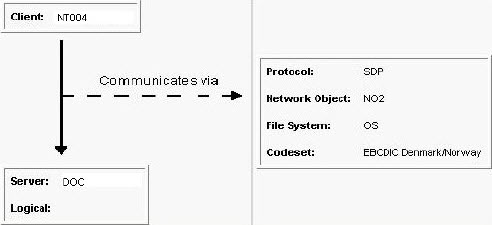
Advanced section
In the Advanced section, add contacts and view details about the predefined operating systems, file systems, and code sets.
Advanced toolbar
Use the toolbar in the Advanced section to add or delete contact details. The toolbar buttons are displayed only for the Contacts option.
| Button | Description |
|---|---|

|
Add a new contact. |

|
Delete the selected contacts. |
Advanced navigation area
In the navigation area of the Advanced section, you can:
-
Select from the menu to view the top-level objects used when defining nodes or client/server connections: Operating Systems, Contacts, File Systems, or Code Sets.
-
Select an object to view its associated details in the content area.
Advanced content area
The details displayed in the content area depend on the object selected in the navigation area.
| Selection | Content displayed in the content area |
|---|---|
| A single operating system, contact, file system, or code set | Predefined details about the selected object. |
| A single contact | Details about the selected contact and enables you to edit these. |
|
Operating Systems Contacts File Systems Code Sets |
A detailed summary of all operating systems, contacts, file systems, or code sets in the base database. Use the buttons in the upper-right corner of the content area to perform these tasks:
|
 See also:
See also:












