Associate RM projects with CM products
Start setting up the CM–RM integration by associating one or more Dimensions RM projects with one or more Dimensions CM products.
Prerequisite: Dimensions RM integration prerequisites.
Dimensions CM 2009 R1 and Dimensions RM 14.2 and later: You can associate multiple Dimensions RM projects with multiple Dimensions CM products. The associations can span different Dimensions CM base databases.
To perform this task, you need administrator privileges for each Dimensions RM project and Dimensions CM product.
| Dimensions RM project | Dimensions CM product | |
|---|---|---|
| Qlarius (stxxx) |
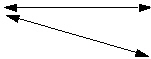
|
Qlarius (qlarius@stxxx@dim10) |
| Qlarius (styyy) |
RMDEMO (intermediate@stxxx@dim10) |
|
| RMDemo (stxxx) |

|
|
| RMDemo (styyy) |

|
RMDEMO (intermediate@styyy@dim10) |
To associate RM projects with CM products:
-
As a Dimensions RM administrator with the necessary privileges, start the Dimensions RM Manage utility:
Start > All Programs > Serena > Dimensions RM <version> > RM Manage
-
Expand the appropriate Dimensions RM database in the left-hand tree.
-
Log in as your normal administrator user, for example, dmsys.
-
Select the Dimensions RM project to associate with a Dimensions CM product, for example, RMDEMO.
-
Right-click the selected Dimensions RM project and select Associate to Dimensions CM… from the menu.
Note: The Associate to Dimensions CM command is enabled if a Dimensions CM client is installed on the same computer that is running Dimensions RM Manage. If the command is disabled, install the Dimensions CM client and then restart RM Manage.
If there are existing associations In the Display Existing Product Associations dialog box, review the existing associations. To create a new association, click New. To remove an association, select the association and click Delete. Then proceed to step 6.
Caution: Unassociating a Dimensions RM project from a Dimensions CM product is a destructive action that removes all of the relationships between Dimensions RM requirements and Dimensions CM requests.
If there are no existing associations Proceed to step 6. -
In the Dimensions CM Login dialog box, provide the following details:
-
The Dimensions CM server name (the host name or IP address).
-
The Dimensions CM database name, for example, cm_typical.
-
The Dimensions CM database connection string, for example, dim10.
Note: To log in to a Dimensions CM server, you must either be configured for LDAP authentication or use the same username and password for both Dimensions RM and Dimensions CM.
-
-
Click OK. The Associate to Dimensions CM Product dialog box opens.
Note: If the login to Dimensions CM fails, an error message is displayed. To log in again, click the browse button next to the Dimensions CM Server field.
-
Establish the Dimensions RM project to Dimensions CM products associations:
-
In the Product list on the left, select one or more CM products to associate with the RM project. Click to select a single item. CTRL+click to select multiple non-consecutive items. SHIFT+click to select consecutive items.
-
Click the right arrow button > to move your selections to the Product list on the right. To move all items, click the forward button >>.
-
Check the Dimensions CM products in the right-hand Product list. If needed, move the products back by clicking the left arrow button <. To move all products back, click the backward button <<.
-
To check the URL to the Dimensions RM server that is prepopulated in the Dimensions RM URL field, click Test. The default URL is:
-
To check the URL to the Dimensions RM web service that is prepopulated in the RM Web Service URL field, click Test. The default URL is:
http://rm-server:8080/rtmBrowser/WebServices
http://<hostname>/rtmBrowser
-
-
Click OK.
The RM project and CM product are now linked. The RM project icon in the Dimensions RM Manage tree now has a small Dimensions CM overlay icon
 .
. -
Exit Dimensions RM Manage.
After associating a Dimensions RM project to one or more Dimensions CM products, you can associate Dimensions RM containers with Dimensions CM projects/streams and relate requirements to Dimensions CM requests.
In Dimensions RM, you can view information about specific requests that are related to requirements as In Response To. In Dimensions CM, you can view specific requirements that are related to their tasks.
 Next steps:
Next steps:












