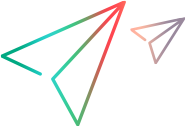The Use Cloud Load Generator dialog box enables you to add an existing cloud-based load generator to your scenario.
| To access |
|
| Relevant tasks | |
| See also |
User interface elements are described below:
|
UI Element
|
Description
|
|---|---|
| Account |
A drop-down list of your cloud accounts. |
|
Show |
Indicates which machines to display in the list below: All machines associated with the selected account, or Only LG machine, those machines upon which a load generator is installed.
Tip: The Only LG machine option displays load generators provisioned through Controller. If you manually create a load generator machine, it will not be shown. |
| Only include machines using the current SSL certificate |
Show only machines whose SSL certificate is compatible with the Controller certificate.
Tip: The cloud machine adds the certificate's hash value to its meta data when it is provisioned through Controller. If you manually install the certificate on the load generator machine, it will not be shown. |
| Available Machines |
A list of cloud-based machines available for the current account. The grid contains the following columns: Name, Region/Availability Zone, Launch Time, and Image. Click a column name to sort it by that criteria.
|
| Network Profile |
A drop-down list of the network profiles that were defined for the active scenario. This allows you to configure the network settings only once for all machines included in the scenario. For details, see Network Profile Manager dialog box. |