PAL report view tabs
A report tab can contain any number of views. The tabs are defined by the template on which the report is based. The tabs and views can be customized.
| To access |
|
| Important information |
|
| Relevant tasks | |
| See also |
User interface elements are described below (unlabeled elements are shown in angle brackets):
|
UI Elements |
Description |
|---|---|
|
Click the down arrow next to the tab name to open the tab management menu, which contains the following options:
Note: This option is not available for all views. |
|
| <PAL report view> |
A display item that presents PAL information within a PAL report view tab. For details, see PAL report views. |

 and select PAL (under Analysis).
and select PAL (under Analysis). . Opens the Add Views to Tab dialog box. For user interface details, see
. Opens the Add Views to Tab dialog box. For user interface details, see 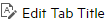 . Enables you to change the name of the tab.
. Enables you to change the name of the tab. . Moves the tab left in the tab order.
. Moves the tab left in the tab order. . Moves the tab right in the tab order.
. Moves the tab right in the tab order. . Deletes the tab and all of the trend views contained in it, from the report.
. Deletes the tab and all of the trend views contained in it, from the report.










