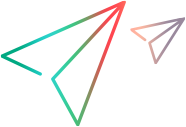Portfolio and epic financials
This topic introduces how to manage the financials of portfolios and portfolio epics.
Access financial information
This section introduces how to access the financial information of a portfolio and a portfolio epic.
To access the financials of a portfolio:
- Open a portfolio.
-
Go to the Financials tab.
Note: The Financials tab is available only when it is enabled. For details, see Set up portfolio tabs.
To access the financials of a portfolio epic:
- Open a portfolio epic.
- On the Details tab, Value and Cost section, click the link in the Financial Summary field.
Features available in financials
From the Financials tab of a portfolio and the financial summary of a portfolio epic, you can do the following:
- View cost line details
- Add costs
- Edit or delete cost lines
- View benefit line details
- Add benefit lines
- Edit or delete benefit lines
Financials UI elements
The following table describes the UI elements available in portfolio
| UI Element | Description |
|---|---|

|
Adds a cost, benefit, or budget line. |

|
Available only in the Cost and Benefit tabs. Deletes a cost or benefit line. |

|
Refreshes the data displayed in the tab. |

|
Available only in the Cost and Benefit tabs. Undoes an editing action. |

|
Available only in the Cost and Benefit tabs. Redoes an editing action. |

|
Filters data of a specific time range. |

|
Specifies how time is divided. Available only in the Cost and Benefit tabs. To change the period type, click the slider and select the preferred period type: year, quarter, or month. |

|
Available only in the Cost and Benefit tabs. Select to show forecasts only, actuals only, or both forecasts and actuals. |

|
Select the columns you want to display. Drag the columns to change their position. |

|
Time period column width Adjusts the width of the time period columns. |

|
Groups the data displayed in the tab. To group the data:
|
|
|
Filters the data displayed in the tab. To filter the data:
|

|
Shows the currency and the numeric display of the cost, benefit, and budget values. |

|
Financials audit trail. Available only in the Cost and Benefit tabs. For details, see View financials audit trail. |
View financials audit trail
The financials audit trail tracks modifications in the portfolio's Financials tab and in the portfolio epic's financial summary.
View the financials audit trail
-
To view the financial audit trail of a portfolio, open the Financials tab of the portfolio.
To view the financial audit trail of a portfolio epic, open the Financial Summary page.
-
Click the Audit Trail button
 in the upper right corner.
in the upper right corner.
Events recorded in audit trail
The following table lists the events that are recorded in the audit trail:
|
Type |
Events Audited |
|---|---|
|
Forecasts |
|
|
Benefits |
|
|
Approved Budget |
Increased/Decreased for Fiscal Year <yyyy> |
|
Snapshots |
Create a snapshot |
|
Plan of Record |
Set Plan of Record |
 See also:
See also: