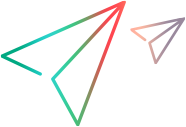View and update budget
This topic introduces how to view and update budget of a portfolio and portfolio epic.
Overview of budget
The tabs available in the portfolio's Financials tab and in the portfolio epic's financial summary are different under different budgeting strategy. For details, For details, see Portfolio budgeting strategy.
| Budgeting strategy | Tabs available in portfolio financials | Tabs available in epic financial summary |
|---|---|---|
| Top-down budgeting |
|
Budget. Lists budget added at the epic level and received from the parent portfolio, if any. Portfolio epic mangers can use this tab to update epic budget. |
| Bottom-up budgeting |
Budget. Lists budget:
Portfolio managers can use this tab to update the portfolio budget. |
Budget. Lists budget added at the epic level. Portfolio epic mangers can use this tab to update epic budget. |
View portfolio budget
This section describes how to view portfolio budget details under different budgeting strategy.
To view portfolio budget details in a top-down budgeting strategy:
- Open the Financials tab of the portfolio.
-
To view the details of budget added at the portfolio level and received from the parent portfolio, click the Budget tab.
-
To view the details of budget allocated to portfolio contents, click the Budget Allocations tab.
-
To view budget details for a specific year range, click
 to select the year range.
to select the year range. - You can filter, group, and sort the budget. For details, see Financials UI elements.
-
To view portfolio budget details in a bottom-up budgeting strategy:
- Open the portfolio and go to the Financials tab.
-
Click the Budget tab.
The Budget tab displays budget rolled up from portfolio contents, added at the portfolio level, and received from the parent portfolio (if exists). The name of the budget line varies depending on where the budget comes from.
Budget line name Where the budget comes from The name provided when the budget is added Added at the portfolio level
Added at the portfolio content level and rolled up to the portfolio The name provided when the budget is allocated Received from parent portfolio Rollup Rolled up from a subportfolio's contents To learn from which portfolio content the budget comes, see the From column.
To view budget details during a specific year range, click
 to select the year range.
to select the year range. You can filter, group, and sort the budget. For details, see Financials UI elements.
View portfolio epic budget
You can view the budget details of a portfolio epic from the Budget tab of the financial summary page.
To view the budget of a portfolio epic:
-
Open the portfolio epic's financial summary. For details, see Access financial information.
-
Click the Budget tab.
The Budget tab lists the following budget:
Budgeting strategy Budget details Top-down budgeting - Budget received from the portfolio where the portfolio epic is added
- Budget added at the portfolio epic level
Bottom-up budgeting Budget added at the portfolio epic level -
To view budget details for a specific year range, click to select the year range.
- You can filter, group, and sort the budget. For details, see Financials UI elements.
Update budget
This section describes how to update budget for a portfolio and portfolio epic.
Overview
You can only update self-funded budget.
If a portfolio epic is added in one or more portfolios, when any of the portfolios adopt top-down budgeting strategy but does not allow adding budget in the portfolio content level, you cannot update budget for the portfolio epic.
To update the budget for a portfolio or portfolio epic:
-
To update the budget for a portfolio, open the portfolio and go to the Financials tab.
To update the budget for a portfolio epic, open the portfolio epic's financial summary. For details, see Access financial information.
- Click the Budget tab and click the Add Budget Line button .
-
Complete the fields in the Add Budget Line window.
You can enter either a Correction Amount or a New Total Budget and the system automatically computes the other.
- Click Done.
Allocate portfolio budget
If a portfolio adopts the top-down budgeting, the portfolio manager can allocate the portfolio's budget to the portfolio contents.
To allocate portfolio budget to portfolio contents:
- Open the portfolio and go to the Financials tab.
-
Click the Budget Allocations tab and click the Allocate Budget button .
-
In the Allocate Budget window, provide values for the Fiscal Year, Expense Type, Name, and Description fields.
Note: The Expense Type field appears only if cost capitalization is enabled. For details, see The financial information tracks capital costs.
-
In the Allocate the budget to section, enter a budget allocation in the Allocation Amount field of the corresponding portfolio content. You can allocate the budget to one or more portfolio contents.
Be aware of the remaining portfolio budget per fiscal year. You cannot allocate more than the budget limit.
- Click Done.
 See also:
See also: