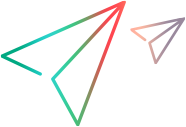View and edit benefits
This topic introduces how to view, add, and edit benefits of a portfolio and portfolio epic.
Manually-added cost and roll-up benefit
Benefit lines in a portfolio's Financials tab are either manually added at the portfolio level (manually-added benefit) or rolled up from the portfolio contents (roll-up benefit). Benefit lines in a portfolio epic financial summary are manually added in the financial summary (manually-added benefit).
| Benefit | Where the benefit comes from | Editable or not |
|---|---|---|
|
Manually-added benefit |
Benefit lines that are directly added in the portfolio's Financials tab or in the portfolio epic's financial summary. |
You can edit manually-added benefit lines. If a manually added benefit line includes forecast benefit only, you can delete the line. |
|
Roll-up benefit |
Applicable to portfolios only. Benefit lines that are synchronized from the financial summaries of all the items in the portfolio: subportfolios and epics. |
You cannot edit or delete roll-up benefit lines in a portfolio. |
View benefit line details
You can view benefit line details for a selected fiscal year or a range of years.
To view portfolio benefit line details:
-
Open a portfolio and go to the Financials tab.
-
Select the Benefit tab.
By default, the benefit lines for the current fiscal year are displayed.
-
To view benefit lines for a different fiscal year, use the calendar button
 .
. -
To view benefit lines for a range of years, first set the Period Type to Year, then use the calendar button
 to select the range of years.
to select the range of years.
-
To configure the display of benefit lines:
-
By default, only the forecast benefits are displayed. You can use
 to show forecasts only, actuals only, or both forecasts and actuals.
to show forecasts only, actuals only, or both forecasts and actuals. -
You can filter, group, and sort benefit lines. For details, see Financials UI elements.
Add benefit lines
You can manually add portfolio level benefit to a portfolio
To manually add benefits to a portfolio:
-
To add benefit lines to a portfolio, open its Financials tab.
To add benefit lines to a portfolio epic, open its financial summary. For details, see Access financial information.
-
Select the Benefit tab and click the Add Benefit Line button +.
-
In the Add Benefit Line window, specify the benefit properties as follows:
Field Description Type Benefit type
Available options are Savings, Revenue, and Avoidance.
Category - If Type is set to Savings, Hardware, Labor, Maintenance, or Software.
- If Type is set to Revenue, Product or Service.
- If Type is set to Avoidance, Compliance or Legal.
-
Click Add to add the benefit line, or Add Another to continue adding another benefit line.
-
Enter forecast and actual values in the benefit line.
-
You can enter positive or negative amounts.
-
If you enter benefits in the Quarters time period, the benefit for a quarter is apportioned equally among the months in that quarter.
If Then The apportioned value is an integer Displayed as it is. The apportioned value is a decimal number - The numbers for the first two months are rounded down to the nearest integer.
-
The number for the last month = the number you entered for the quarter - sum of rounded numbers for the first two months. The resulting number is rounded up to the nearest integer.
It works the same way if you enter benefits in the Years time period.
-
You can use the keyboard shortcut to copy and paste values. For detail, see Editing shortcuts.
-
Edit or delete benefit lines
You can edit the benefit lines that are manually added for the portfolio
To edit a benefit line:
-
To edit a benefit line of a portfolio, open its Financials tab.
To edit a benefit line of a portfolio epic, open its financial summary. For details, see Access financial information.
-
Select the Benefit tab.
-
Select the benefit line, and edit its values, properties, or user data.
Note: You can only edit the benefit lines that you manually added for the portfolio.
Action Description Edit benefit values Update the numbers in the Forecast or Actual cells.
You can use keyboard shortcuts to copy and paste values. For details, see Editing shortcuts.
Edit benefit properties Double-click the corresponding property cell and update the properties. Edit user data Double-click the user data cell you want to edit and update the data.
Note: The user data fields are displayed only when they are selected.
-
Click anywhere on the page to save the changes.
To delete a benefit line:
-
Select the benefit line you want to delete.
You can only delete the benefit lines that are manually added for the portfolio and have no actual values.
-
Click Delete and then click Yes.
 See also:
See also: