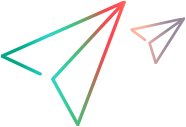Portfolio epics
This topic describes how to add portfolio epics to your portfolio.
Portfolio epics overview
Epics are containers that capture and manage Agile initiatives. Portfolio epics are the Agile practices at the enterprise level. Portfolio epics represent the investments in your organization. A portfolio epic can be a single product, or focus on one area of a product.
Create portfolio epics
You can create portfolio epics in either of the following ways:
- Create portfolio epics in Portfolio & Strategy and sync them to Agile for implementation. For details, see Create portfolio epics in Portfolio & Strategy.
- Create epics in Agile, sync them to Portfolio & Strategy, and then add them to your portfolio. For details, see Create portfolio epics in Agile.
Add dependencies to portfolio epics
A portfolio epic may have dependencies on other portfolio epics or features. You can add dependencies to a portfolio epic from the following locations:
| Location | Details |
|---|---|
| Predecessors tab |
From the Predecessors tab, you can add portfolio epics as predecessors of the current epic. No action is allowed on the current portfolio epic until the predecessor is completed. To add a predecessor portfolio epic:
|
| Successors tab |
From the Successors tab, you can add portfolio epics as successors of the current portfolio epic. No action is allowed on the successor portfolio epic until the current portfolio epic is completed. To add a successor portfolio epic:
|
| Details tab, Epic dependencies field |
On the Details tab, in the Epic dependencies field, you can specify one of the following as a dependent item for the portfolio epic:
No action is allowed on the current portfolio epic until the dependent item is completed. |
 See also:
See also: