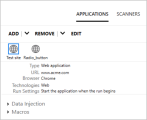Applications tab
In the Applications tab, you to define or select the application to use for your test. You can also add, edit, or delete existing applications.
User interface elements are described below (unlabeled elements are shown in angle brackets):
|
UI Elements |
Description |
|---|---|
| Add |
Adds a new application to the Applications list. The drop-down options are Add which allows you to manually specify any application or browser, and Quick Add which adds one of the currently running applications. For details, see the Add/Edit Application dialog box, or Quick Add Application dialog box. For details on how Sprinter maintains the list of applications, see How user information is stored. |
| Remove |
Removes the selected application from the application list. For Digital Lab apps, the button drop down offers the following options:
|
| Application |
The list of available applications. Use the Add, To use a previously defined application, enter the first character of the name and then select it from the displayed list. |
| Application details area |
Displays information about the application you selected in the Application list. Click the Edit button to open the Add/Edit Application dialog box and edit these details. For mobile applications, this section shows the Select App and SapGUI fields.
|
 See also:
See also: