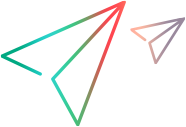Troubleshoot Power Mode
This section describes troubleshooting and limitations for Power Mode.
General limitations
-
Standalone mobile browsers are not supported as hybrid applications.
-
If you do not have Excel 2007 installed on your machine, you must install the 2016 Microsoft Access Database Engine driver in order to work with data sets in the .xlsx format. The driver is available for download at the Microsoft Download Center.
-
Using a machine with poor performance can cause a communication error when starting a test with Power Mode active.
Workaround: Increase the StationAgentCreationTimeOut value. For example, change
<add key="StationAgentCreationTimeout" value="40000"/>to<add key="StationAgentCreationTimeout" value="400000"/> -
Application names cannot contain the following characters:
\ / : * ? " < > | ' % ! { }Workaround: Remove the characters from the name of the application in Sprinter to enable the test to run.
-
The following limitations impact OpenText Application Quality Management users:
- When working with Power Mode, you should not have more than one instance of the application you are testing open on any machine in your run.
-
Applications that have a hidden mode may not display in the list of applications, if they were hidden when you opened the Quick Add Application dialog box.
-
In 64-bit operating systems, if you are logged in as an ordinary (non-administrator) user, but run an application as administrator, it will not be listed in the Quick Add Application dialog box.
Workaround: Close the application and restart it without administrator privileges or add the application manually. - It is recommended that when you work with Power Mode you configure Sprinter to start your application when the run begins or manually start your application after the run begins. If your application was started before the start of the run, Sprinter may be unable to recognize it.
Browser issues
Chrome
- JAVA and ActiveX inside a web page are not supported for Power Mode features in Chrome.
-
If you zoom in or out on a page that has a rectangle in the storyboard, the rectangle does not remain in the correct location on the page.
Firefox
-
Sprinter does not recognize dialog boxes opened by Mozilla Firefox.
-
JAVA and ActiveX inside a web page are not supported for Power Mode features in Firefox version 34 and later.
-
In Firefox, actions on the OK and Cancel buttons in the Confirm and Prompt dialogs are not captured.
Google Web Toolkit (GWT)
-
In user action descriptions, Sprinter does not properly identify GWT Richtext edit boxes by their name.
JQuery UI issue
-
When moving a jQuery slider with the mouse, the "mouse up" action must be performed while the mouse pointer is over the slider. Otherwise, the user action will not be recorded.
ASP .NET Ajax issue
-
Certain ASPajax controls may not be recognized by Sprinter. Try refreshing the page.
SAP GUI for Windows application
General Limitations
-
Sprinter does not support capturing and replicating user actions performed on HTML elements embedded in SAP GUI for Windows applications.
-
Microsoft Office controls within an SAP window are not supported.
-
The SAP Editor control is not supported.
-
The OK button in SAP messages for connecting to the SAP Scripting API is not captured.
-
Sprinter captures user actions only when the SAP GUI for Windows client sends information to the SAP back-end server. When this occurs, all of the user actions that were performed between the previous communication and the current one are captured. Therefore, Sprinter captures an image of each screen that is sent to the server only after all of the user actions have been performed during that communication.
-
For security reasons, the SAP scripting API prevents capturing user actions that contain passwords. When you insert a password in a password box, Sprinter captures a Set statement using asterisks (
****) as the method argument value. For this reason, Login cannot be recorded as a macro. -
Sprinter does not capture user actions performed in standard Windows dialog boxes that are used by your SAP GUI for Windows application (such as the Open File and Save As dialog boxes). This is because the SAP scripting API does not support these dialog boxes. This may also occur when using SAP GUI for Windows with GuiXT. Therefore, you must manually perform these user actions on all machines while running macros.
-
By default, you may receive warning messages when using Sprinter with an SAP GUI for Windows application: When Sprinter connects to the Scripting API, the following warning message is displayed:
A script is trying to attach to the gui. We recommend that you disable warning messages in the SAP GUI for Windows application when working with Sprinter.
Tip: Before using the SAP GUI for Windows application, see Installation prerequisites for SAP GUI for Windows.
 See also:
See also: