Business Process Testing in UFT - BPT View
Relevant for: business process tests and flows
What is the BPT view?
The BPT View is a single page (similar to the UFT One Start Page) that enables you to perform necessary BPT tasks with a single click. Each of the basic BPT test creation functionalities can be accessed via the BPT View.
When you should use the BPT view
You should use the BPT view to streamline your workflow when working with BPT in UFT One. This view enables you to access all functionalities without the need to open additional panes, dialog boxes, or menus.
What do you want to know?
When UFT One opens, by default the Start Page is displayed. To change the Start Page to the BPT View, select View > Switch to BPT View. Each subsequent time you open UFT One, the BPT View is displayed.
To switch back to the regular UFT One view, select View > Regular UFT One View.
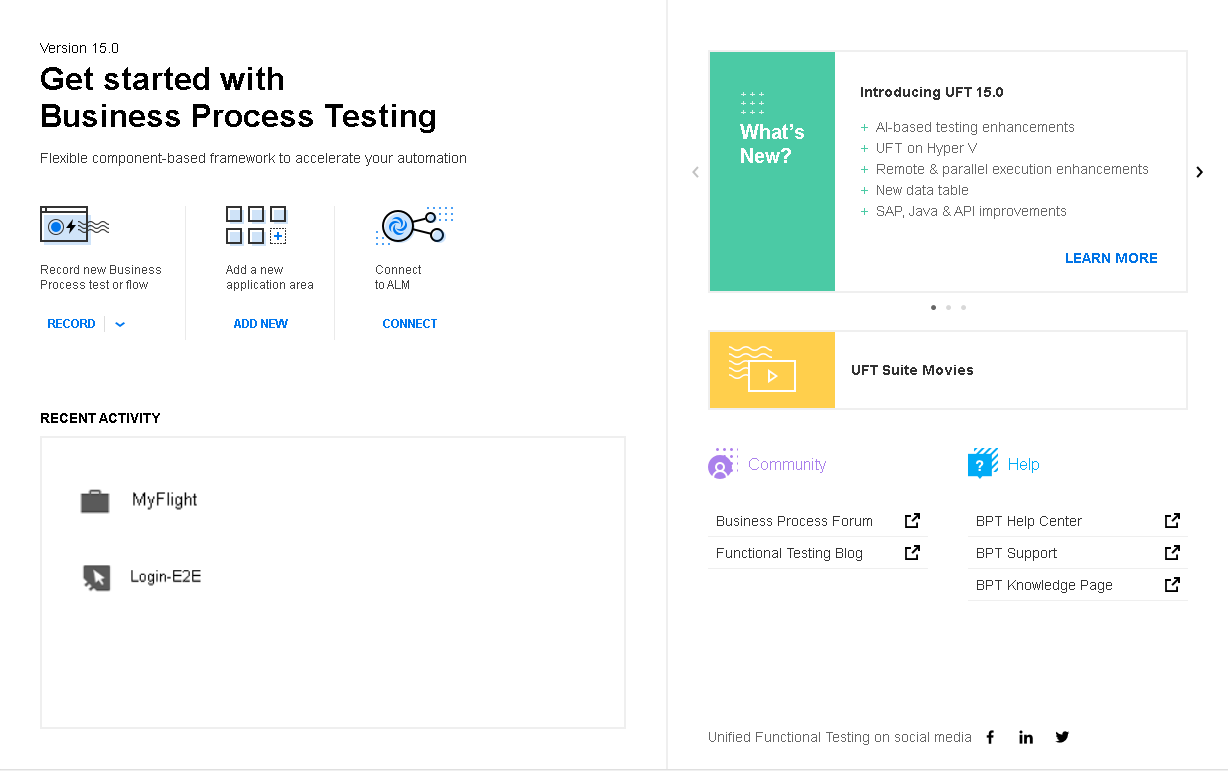
From the BPT View, you have a number of options:
| Record > Smart Record a New Business Process Test or Flow |
Enables you to learn areas of your SAP application and create tests/components based on the different areas of your SAP application. This option is displayed only when you install and load the SAP Solutions Add-in. |
| Record > Record a New Business Process Test or Flow | Enables you to create and record steps in a new business process test or flow. |
| Record > Record a New Business Component | Enables you to create and record steps in a new business component. |
| Add a New Application Area | Enables you to create and set up a new application area for use with your business process tests and business components. |
| Connect to ALM |
Opens the ALM Connection dialog box, which enables you to enter your ALM credentials and connect to your ALM server and project. You must connect to ALM before creating or opening any business process test or flow. |
| Recent Activity | A list of the most recently opened tests and components. Click on a test or component name to open it. |
| Links to more information and resources |
Learn what's new in this release, watch movies related to UFT One. Connect with other UFT One and Business Process Testing users, through:
In addition, you can also open the UFT One Help right to the Business Process Testing section of the Help. |
From the BPT View, you click the Record a New Business Process Test or Flow button, and UFT One guides you to start recording the steps for your test.
After you click the Record button, UFT One can prompt you twice:
-
First with the dialog to create a new business process test/flow and add that test to the solution. If you do not want to add the created test to the solution, press Cancel.
-
If you choose not add the created test to a solution, with a dialog to create the business process test or flow. Enter the test details in the dialog box and the test is automatically created and saved.
After you select how to include the test in UFT One, you can begin recording steps. For details, see Record a business process test.
Using the built-in functionality of the BPT Packaged Apps Kit, UFT One can easily learn parts of your SAP applications and convert the learned information into individual components.
To start learning your SAP application, click the Smart Record a New Business Process Test or Flow button, and UFT One guides you to start recording the steps for your test.
After you click the Record button, UFT One can prompt you twice:
-
First with the dialog to create a new business process test/flow and add that test to the solution. If you do not want to add the created test to the solution, press Cancel.
-
If you choose not add the created test to a solution, with a dialog to create the business process test or flow. Enter the test details in the dialog box and the test is automatically created and saved.
After you select how to include the test in UFT One, you can begin learning your application. For details, see Learn business process tests and flows.
From the BPT View, you click the Record a New Business Component button. UFT One guides you to start recording steps for your component.
For details, see Record a GUI test or component
As part of the creating components, you must associate an application area with the component. However, you must create the application area before creating the component.
From the BPT View, you can create an application area by clicking the Add a New Application Area button. UFT One guides you to create and set up the application area.
For conceptual details on what an application area is, see Business components and application areas.
When you use Business Process Testing in UFT One, you can set a variety of options:
-
Options relevant for components testing the GUI of your application: This includes how UFT One recognizes and runs tests of your application's user interface. For details on the GUI testing options, see the options in the GUI Testing tab of the Options dialog box.
-
Options relevant for components testing the API layer of your application. For details, see API Testing Tab (Options Dialog Box).
-
Options relevant for using Business Process Testing in UFT. This includes how UFT One records tests, uses parameters, and how to use the BPT Packaged Apps Kit. For details, see BPT Testing Tab (Options Dialog Box).
 See also:
See also:











