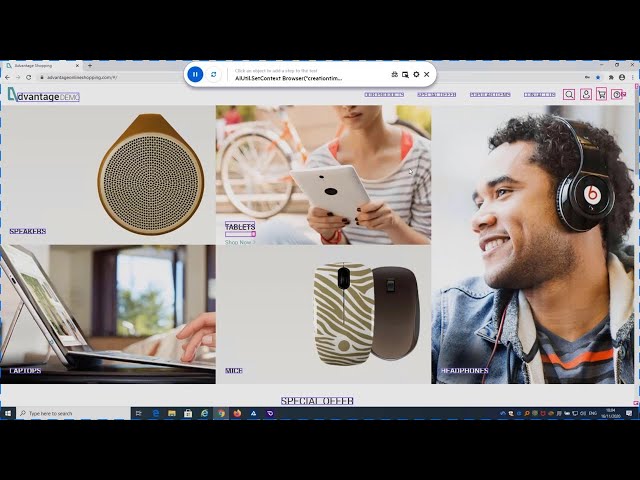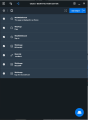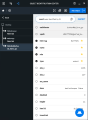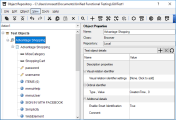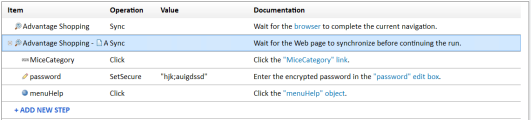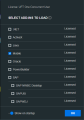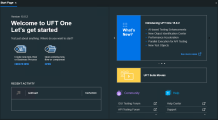What's New in UFT One 15.0.2
This topic describes the new features and enhancements available in UFT One 15.0.2.
What's New video
Watch the What's New video to learn about the new features included in 15.0.2:
AI-based testing enhancements
UFT One's AI-based testing continues to evolve. Desktop web applications are now fully supported.
UFT One 15.0.2 introduces the following enhancements to the AI-based testing for web and mobile applications.
| Enhancement | Description |
|---|---|
| Record AI test steps |
You can now perform a business flow on your application and create a sequence of AI steps in your test. Within the recording session, you can also fine-tune the object identification and add checkpoint steps. |
| AI Mockup Identification |
Learn AI objects on application mockups and prepare your AI-based tests before your application is developed. |
| AI Transformation Assistant |
Run your existing tests with the AI Transformation Assistant enabled, to receive suggestions for transforming technology-based test steps to AI-based testing steps. Replace existing steps with the suggested AI object steps to create a more resilient and platform-agnostic test. To enable the assistant in Tools > Options > GUI Testing > AI, select Replace run results with AI step suggestions. See Convert technology-based tests to AI-based tests. |
| UFT One scrolls to find objects |
When running a test, if the object is not displayed in the application but the web page or mobile app is scrollable, UFT One automatically scrolls further in search of the object. You can configure the direction of the scroll and the maximum number of scrolls to perform, or turn off scrolling if necessary. For more details, see Automatic scrolling. |
| Checkpoints |
AIObject and AITextObject now support checkpoints! You specify the condition the application must meet to pass the checkpoint, and if expectations are not met, the step fails, which is reflected in the run results.
See the AI-based testing section of the UFT One Object Model Reference for GUI Testing. |
| Text recognition enhancements |
You can use any of the following options to optimize text recognition when using AI-based testing features:
|
| Operations on AIText objects |
AIText objects support new methods:
See the AIText Object section of the UFT One Object Model Reference for GUI Testing. |
| Describe control using an image |
To support a control that UFT One AI does not recognize, provide an image file as a class description. For details, see Describe a control using an image. |
| Feedback tool | If you use the feedback tool on a computer that is not connected to the Internet, you can now save your feedback locally and send it to OpenText later. |
| Integrated installation | UFT One's AI features are now installed as an optional feature during the UFT One installation and are enabled by default if installed. See Prerequisites. |
| Additional control types supported |
For a full list of supported controls types, see AI-based testing: Supported control types.
|
Object Identification Center - next generation Object Spy
UFT One 15.0.2 introduces the Object Identification Center (OIC) as a technical preview. Enjoy a new object-spying experience with this new spying tool, currently provided alongside the existing Object Spy.
Like the Object Spy, the OIC displays a test object's hierarchy and properties, and enables you to drag objects into your test or add them to object repositories.
In addition, it provides new capabilities:
- Spying on multiple objects, as well as adding multiple objects from the OIC to your test or to object repositories.
- Modifying the test object's description properties within the OIC to customize the object's identification.
- Adding objects to external object repositories that are not associated to the current test.
See Use the Object Identification Center.
The OIC is now the default spying tool. To view an object's native properties and methods, use the Object Spy: Click the down arrow near the Object Identification Center 
 .
.
API testing enhancements
UFT One 15.0.2 provides the following updates for API testing.
| Enhancement | Description |
|---|---|
| Use ParallelRunner to run API tests | You can now use the ParallelRunner CLI tool to run multiple UFT One API tests in parallel. If the API tests call GUI tests, these run as well. |
| Call API tests in GUI test parallel runs |
When a GUI test that is run by ParallelRunner calls an API test, the API test now runs correctly. The results of the API test are displayed together with the rest of the parallel run results. |
| Support WSS protocol | API tests now support WebSocket Secure protocol. When you add an Open Socket activity, enter a URL such as: wss://<server>. |
| Updated log4net.dll |
UFT One 15.0.2 uses an updated version of log4net.dll. If your API tests were created and built in earlier UFT One versions, to continue to use your tests, you must upgrade them by opening them in a new version of UFT One. If the custom activities were created by earlier Activity Wizard versions, you must recompile those activities with the log4net.dll from the <Unified Functional Testing installation>/bin folder before you can use them in your API tests. For details, see Known issues- Custom API testing activities. |
Performance acceleration
UFT One 15.0.2 provides accelerated performance enabling your tests to run up to 3 times faster. Performance is improved in the following areas:
| Area | Acceleration details |
|---|---|
| BPT and Standard Windows |
Significantly reduce test execution times compared to previous versions. |
| Insight | Object identification is more accurate, faster, and easier to use. |
| Web | Configurable option to dramatically accelerate test runs. See Web testing enhancements. |
UFT One IDE look and feel
New modern look
Enjoy the fresh new design of the splash screen, Add-in manager, and Keyword View. The Object Repository also has a new set of icon toolbars.
Dark theme extended to additional windows
UFT One 15.0.2 extends the use of the dark theme in UFT One's IDE to additional areas:
-
Add-in manager
-
Start page
-
Keyword View
-
Object Repository editors
-
Run results HTML report.
You can also switch the Dark theme on or off within the report itself, when you open the report in a web browser.
Web testing enhancements
UFT One 15.0.2 provides the following updates for web testing:
| Enhancement | Description |
|---|---|
| Spy or highlight on zoomed web pages |
In the following browsers, objects are now correctly identified even if your web page is zoomed in or out: Chrome, Chromium Edge, Firefox. |
| Automatic page checkpoints |
Automatic page checkpoints are now supported for Firefox or Chrome browsers. See Web > Advanced Pane (Options Dialog Box). |
| Web testing performance acceleration |
Activate web testing acceleration by selecting the option in Tools > Options > GUI Testing > Web. This option is offered as a technical preview. The acceleration option speeds up test runs for half of the web test object types. For details, see Accelerate web testing on Chrome, Chromium Edge, and Firefox. |
| Low-level recording mode | Low-level recording mode is now supported when recording on Firefox browsers. |
Mobile testing enhancements
UFT One 15.0.2 provides the following updates for mobile testing:
Note: Some of the new mobile testing functionality requires working with UFT Mobile 3.5 or later.
| Enhancement | Description |
|---|---|
| Spy or highlight on zoomed web pages |
In the following browsers, objects are now correctly identified even if your web page is zoomed in or out: Chrome, Chromium Edge, Firefox, IOS UFTM Browser, IOS Safari. |
| Support Flutter-based applications |
When recording and running tests on packaged Android and iOS apps built using the Google Flutter SDK, UFT One now identifies object types and interacts with the objects accordingly. The following test objects are supported: MobileButton, MobileCheckBox, MobileEdit, MobileLabel, MobileObject,MobileTabStrip. For details on the supported Flutter SDK version, and guidelines for preparing and uploading Flutter apps see the Digital Lab Help Center. |
| Add Device Time to HTML report | In the UFT One run results, steps that ran on mobile devices now include the device time. |
| Track and report additional device metrics |
In the Record & Run settings, you can now select the following device metrics: WiFi state, thermal state, and available disk space. Respectively, the UFT One run results include new metrics: WiFi signal strength, thermal state, and available disk space. |
| Fleet Type in Record & Run settings | Specify Fleet Type in Record & Run settings when selecting an AWS device source. |
CI-CD plugin enhancements
UFT One 15.0.2 provides the following updates when working with CI-CD servers:
| Enhancement | Description |
|---|---|
| Jenkins |
The new version of the Jenkins plugin provides the following capabilities:
|
| Azure DevOps |
The new version of the UFT One Azure DevOps extension includes a task execution handler update, bug fixes, and the following functionality. When running UFT One tests on an Azure DevOps Server, you can now view the UFT Report with test run result details on the Azure DevOps Server, in the Extensions tab. |
| Bamboo |
|
Version control enhancements
UFT One 15.0.2 provides the following enhancements when using version control:
| Enhancement | Description |
|---|---|
| Object repositories | Merge and resolve object repository conflicts using the Asset Comparison Tool. |
| Function libraries |
Function libraries saved as .qfl or .txt files, are now saved in UTF-8 encoding. This enables you to compare, merge, and manage them in GIT. Function libraries saved as .vbs files, can be managed in GIT only as binary resources. |
TextObject test objects fully supported
Text test objects are now fully supported, providing the following functionality:
-
Add Text test objects to the object repository.
Use properties to Define a new test object in the object repository, or use the new
 Add Text Object to Local tool. Select an area in your application that contains text, and UFT One creates the corresponding test object. See Work with Insight or Text test objects.
Add Text Object to Local tool. Select an area in your application that contains text, and UFT One creates the corresponding test object. See Work with Insight or Text test objects. - Record steps on Text test objects. See Record a Text object step.
- Create text and text area checkpoints and output values on Text test objects.
- Uniquely describe Text test objects using ordinal identifiers such as location, index, and VRI.
- Use common methods such as Highlight, GetTOProperty, and GetROProperty.
See the Insight & Text > TextObject Object topic in the UFT One Object Model Reference for GUI Testing.
SAP Web testing on Chrome and Chromium Edge browsers
UFT One 15.0.2 provides the following updates for SAP Web testing:
| Chrome browsers |
Web-based SAP applications are now fully supported when working in a Chrome browser. Support is now available for the following test object types, in addition to the ones supported in UFT One 15.0.1.
Note: Testing SAPUI5 Desktop applications and SAP Business Networks Web applications continue to be supported on Chrome, as they have in previous versions. |
| Chromium Edge browsers |
SAPUI5 test objects are now supported when working with Chromium Edge. |
Java testing enhancements
UFT One 15.0.2 provides the following updates for Java testing:
| JavaTable.GetCellRangeData |
Use this new method to more simply retrieve the values contained in a specific area of a Java table. See the JavaTable topic in the UFT One Object Model Reference for GUI Testing. |
| JavaFX Scroll bar controls |
Scroll bar controls in JavaFX applications are now supported. They are identified as Slider test objects (is_scrollbar property = 1), similarly to AWT and Swing applications. |
| JavaFX tab controls | The CloseTab method is now supported for JavaFX tab controls. |
General enhancements
UFT One 15.0.2 provides the following new usability enhancements:
| Area | Enhancement |
|---|---|
| Docker containers |
A new light-weight UFT One Docker image is now available on Docker Hub. The uft-lite image provides the same functionality as the full image, but is much smaller and faster to download. See Run UFT One tests in a Docker container. |
| DevExpress grid controls |
Spy, record, and run tests on the following DevExpress grid controls using UFT One's .NET Windows Forms Add-in:
These grid controls are all identified as SwfTable test objects. Each type supports a different set of methods. For details, see the SwfTable topic in the UFT One Object Model Reference for GUI Testing. |
| Password Encoder | You can now use the Password Encoder Tool from the Command Line Interface (CLI). For details, see Password Encoder command line interface (CLI). |
| UFT One Automation |
You can now use the SetActiveAddins method in a UFT One automation script even after calling the Launch method to open UFT One. The set of add-ins you specify replaces any currently loaded add-ins. |
Help Center Share button
The Help Center toolbar now includes a new Share page button  :
:
-
You can share help topics on Facebook, Twitter, LinkedIn, or by email.
-
You can also copy the topic link to the clipboard and paste it in other applications.
Newly supported technology versions
UFT One now supports the following technology versions:
-
Attachmate Extra! 9.5
-
AutoPass 11.6.1
-
Delphi 10.4 Sydney
-
DevExpress WinForms 20.1
-
Dojo 1.16
-
Eclipse 4.14, 4.15
-
IBM i Access client solutions
-
Java 14, 15.0.1
-
Java OpenJDK 11, 14
-
Microsoft Dynamics 365 v9.1
-
SAP Fiori 1.78
-
SAP GUI 7.60 Patch 7
-
SAP NWBC Client 7.0 patches 12 and 13
-
SAP Web Dynpro ABAP (WDA) 7.54
-
SAP S/4HANA 1909
-
S/4HANA Utilities for Customer Management (S4CRM) 204
-
Windows 10 2004 update
Newly supported browser versions:
-
Chrome 83-86
-
Chromium Edge 84-86
-
Firefox 76, 78 ESR, 78-82
-
Safari 14
For more details, see the Support Matrix.
Localization updates
UFT One 15.0.2 is provided in the following languages:
English, French, German, Japanese, Russian, Simplified Chinese.
 See also:
See also: