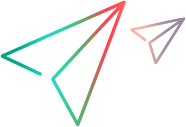LaunchAsUser Method
Supported in version 2023 and later.
Description
Opens the OpenText Functional Testing application as the specified Windows user.
Syntax
| Visual Basic |
|---|
Public Sub LaunchAsUser( _ ByVal Username As String, _ ByVal Encoded Password As String, _ ByVal OpenTemporaryTest As Boolean = False _ ) |
Parameters
| Username | The username used to open the application. If you need to provide the user's domain as well, use this format: |
| Encoded Password | The encoded password used to open the application. Use the Password Encoder tool installed with OpenText Functional Testing to encode the password. |
| OpenTemporaryTest | Indicates whether to create a temporary test when you open application. Default=False. |
Remarks
Before launching the application for the first time in a script, you must create an application object using one of the following syntax options:
Dim app as QuickTest.Application
Set app = new QuickTest.Applicationor
Set app = CreateObject("QuickTest.Application")
For more information, see Application object.
Most automation statements can be performed only after the LaunchAsUser method has been performed. Before launching the application, you can check whether OpenText Functional Testing is already open (Application.Launched).
Example
Open the application with specific user credentials
Dim qtApp
Set qtApp = CreateObject("QuickTest.Application")
If Not qtApp.Launched Then ' If the application is not yet open
qtApp.LaunchAsUser "qt", "53a1456786332855bfecfe15faf9464cda480410031f" ' Start the application with the specific user credential
End If
qtApp.Visible = True ' Make the application visibleSee Also
Application Object | GetAssociatedAddinsForTest method | Launched method | SetActiveAddins method | Visible property