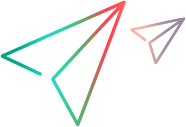OpenAppArea Method
Supported in versions 2022 and later.
Description
Opens an existing application area.
Syntax
| Visual Basic |
|---|
Public Sub OpenAppArea( _ ByVal AppAreaPath As String, _ Optional ByVal OpenInReadOnlyMode As Boolean = False, _ Optional ByVal SaveAll As Boolean = False, _ ) |
Parameters
AppAreaPath | The full ALM path of the application area. |
OpenInReadOnlyMode | Indicates whether to open the application area in read-only mode.
|
SaveAll | Indicates whether to save changes for all open tests, components, and application areas in the currently open solution before opening the specified application area. |
Remarks
This method is valid only for application areas and only when you are connected to an ALM project with Business Process Testing support. To open a test, use the Open method. To open a business component, use the OpenBusinessComponent method.
You can enter an Application.OpenAppArea statement without an Application.Launch statement. If OpenText Functional Testing is not already running when the OpenAppArea method is called, OpenText Functional Testing is automatically started.
Example
The following example opens an application area, adds function library files, and saves the application area.
uftApp.OpenAppArea "[ALM\Resources] Resources\manual\AA\AA4",False
Set AAFunctionLibraries = uftApp.AppArea.Resources.Libraries
Dim file3
Dim file8
file3 = "[ALM\Resources] Resources\manual\Add FL to AA\FL3.qfl"
file8 = "[ALM] Subject\manual\FL to AA\FL8.qfl"
AAFunctionLibraries.Add (file3)
AAFunctionLibraries.Add (file8)
uftApp.AppArea.SaveSee Also