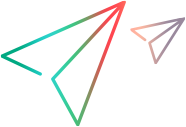Deploying the Custom Toolkit Support (Version 2022 or later)
Relevant for version 2022 or later
This topic describes how to deploy the toolkit support for the version 2022 or later. For version 2021 or earlier, see Deploying the Custom Toolkit Support (Version 2021 R1 or earlier).
To deploy the toolkit support set that you create, you must place the files in specific locations within the OpenText Functional Testing installation folder.
OpenText Functional Testing 2022 and later: Following the discontinuance of the Silverlight development framework, OpenText Functional Testing no longer supports the Silverlight Add-in by default.
If you need to use and extend the Silverlight Add-in, contact OpenText Support.
Recommended File Locations
Before you begin, create a folder with the name of your custom toolkit in the <OpenText Functional Testing installdir>\dat\Extensibility\WPF folder, if one does not already exist.
The following table describes the appropriate location for each of the toolkit support files:
File Name | Location |
|---|---|
<Custom Toolkit Name>TestObjects.xml Note: This is the recommended file name convention. You can have more than one test object configuration XML file, and name them as you wish. |
|
<Custom Toolkit Name>.cfg | <OpenText Functional Testing installdir>\dat\Extensibility\WPF\<custom toolkit name> |
Custom Support DLL | The .dll file can be located on the computer on which OpenText Functional Testing is installed, or in an accessible network location. Specify the location in the DllName element in <Custom Toolkit Name>.cfg |
Icon files for new test object classes (optional) | The file can be a .dll, .exe, or .ico file, located on the computer on which OpenText Functional Testing is installed, or in an accessible network location. Specify the location in <Custom Toolkit Name>TestObjects.xml |
Help files for the test object classes (optional) | Must be a .chm file, located on the computer on which OpenText Functional Testing is installed. Specify the location in <Custom Toolkit Name>TestObjects.xml |
You specify the locations of the custom support DLL, Help, and icon files in the toolkit support set's configuration files. You can specify these locations using relative paths. For more information, see the Test Object Schema Help and the Toolkit Configuration Schema Help.
The recommended locations for these files are described in the following table:
File Name | Location |
|---|---|
Custom Support DLL files | <OpenText Functional Testing installdir>\dat\Extensibility\WPF\<custom toolkit name> |
Icon files | <OpenText Functional Testing installdir>\dat\Extensibility\WPF\<custom toolkit name>\Res |
Help files | <OpenText Functional Testing installdir>\dat\Extensibility\WPF\<custom toolkit name>\Help |
Setting the DevelopmentMode Attribute
If you modify attributes of Identification Property elements in the test object configuration file, keep the DevelopmentMode attribute of the TypeInformation element set to true during the design stages of the custom toolkit support. Before you deploy the custom toolkit support set for regular use, be sure to remove this attribute (or set it to false). For more information, see Modifying Identification Property Attributes in a Test Object Configuration File.