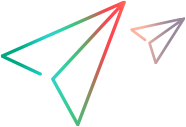Welcome to UFT Mobile
Micro Focus UFT Mobile provides an end-to-end quality lab of real devices and emulators that help you test, monitor, and optimize your mobile apps for an enhanced user experience.
Where do I start?
New to UFT Mobile? Get started in the following areas.

|
Install UFT Mobile (on-premises) Install UFT Mobile on a Windows or Linux machine. For details, see Install UFT Mobile . |

|
Configure shared spaces (on-premises) Install your license, create shared spaces, configure global settings, and manage users in the Operator console. For more information, see Shared space management (on-premises). |

|
Add and configure workspaces
Create workspaces to segregate or share applications and devices between specific groups of users. For details, see Lab and workspace management. |

|
Connect devices
Add devices to your lab. For details, see Connect devices to UFT Mobile. |

|
Add users Allow others to run tests with UFT Mobile by adding them to the list of UFT Mobile users. For details, see Lab and workspace management. |
|
|
Manage apps
Upload a new app, see information about apps that have already been uploaded, or delete apps. For details, see View, upload, and manage apps. |

|
Other administration tasks
|
- Note:
- Some steps are relevant only for Trial, Enterprise, or Ultimate licenses. For details, see UFT Mobile editions.
- Some steps are relevant only for on-premises deployments, and not for UFT Mobile SaaS.
Testing flows
Automation Engineers, testers and DevTest users can test their mobile apps by following this basic flow:

|
Start testing
your mobile app
|

|
Integrate your testing tool with UFT Mobile For details, see Test Automation. |

|
Connect devices (Optional)
|

|
Lab console Manage your UFT Mobile account and reserve devices. For details, see Lab Console. |
Bookmark the Help Center
To ensure that you're always viewing the most up-to-date version of the Help Center, bookmark this link: https://admhelp.microfocus.com/uftmobile
To create a link that will always point to the most recent version of a topic, replace the version number in the URL with 'latest'. For example:
- Previous version:
https://admhelp.microfocus.com/uftmobile/en/3.3/Content/Whats_new.htm - Current version:
https://admhelp.microfocus.com/uftmobile/en/latest/Content/Whats_new.htm
 See also:
See also: